Easeus mobimover review
What Is EaseUS MobiMover?
EaseUS MobiMover is a freemium iOS (and Android) data management tool that enables:
- Bidirectional file transfers between iPhones (or iPads), and between devices and computers (Windows/Mac).
- Backups and restores of device data such as contacts, messages, media, and app data.
- Video downloading from 1000+ websites (including YouTube, Facebook, Twitter), and media conversion (HEIC → JPG, video → MP3).
- WhatsApp data management (backup, restore, transfer).

Key Features Overview
| Feature | Description |
|---|---|
| Transfer Modes | iPhone ↔ PC, iPhone ↔ iPhone, Android integration—one-click transfers between devices. |
| Backup & Restore | Create full backups, restore selectively. |
| Video Downloader & Converter | Download from many platforms, convert formats (HEIC to JPG, videos to MP3). |
| WhatsApp Manager | Backup, transfer, and restore WhatsApp chats across devices. |
| User Interface | Clean, intuitive interface rated beginner-friendly. |
PROS and CONS of Easeus mobimover
Pros
- Wide Format Support: Handles music, photos, contacts, messages, notes, apps, media files, etc.
- Backup Browsing: View and manage backup contents directly.
- Cross-Platform: Supports both Windows and macOS.
- WhatsApp Compatibility: Not all similar tools support WhatsApp, but MobiMover does.
- All-in-One Tool: Acts as a transfer, backup, download, and converter tool all bundled together.
- Feature-Rich Free Version: The free tier provides essential functions, including transfers and backups.
Cons
- Official Support: Full customer support might only be available to paying users.
- Performance Variability: Slower speeds or performance issues on older hardware.
- Text Export Quality: Exported message formats (e.g., PDF) can be clunky compared to more polished tools like iMazing.
- Advanced Limitations: More complex operations (like finer WhatsApp workflows) may require the Pro version.
- Limited Free Access: Free version may have daily limits (e.g., file transfer cap per day).
How to Use EaseUS MobiMover: Step-by-Step
- Install & Launch
Download from the official EaseUS site and install for Windows or macOS. - Connect Your Device
Use a USB cable to plug in your iPhone, iPad, or Android device. - Select Operation Mode
Choose between modes like:- PC ↔ Phone
- Phone ↔ Phone
- Backup & Restore
- WhatsApp Manager
- Video Downloader
- Media Converter (e.g., HEIC → JPG)
- Customize Transfer or Backup
Select file types, media, or app data; optionally pick full or partial backups. - Execute
Click Transfer, Backup, or Restore to begin the process. Be patient, especially with large files. - Manage Outputs
For downloads or conversions, locate the saved files or new formats (JPG, MP3) on your computer.
Final Thoughts
EaseUS MobiMover stands out as a versatile, user-friendly toolkit for iPhone data management. It covers the essentials—transfer, backup, media conversion, and WhatsApp handling—in a single application.
- Great fit for casual users needing effortless device migration or occasional backups.
- However, if you need robust message export, unlimited usage, or speed, exploring premium alternatives like iMazing, AnyTrans, or Coolmuster Mobile Transfer might be worthwhile.
READ ALSO: 3utools for mac: Best guide and review
FAQs
MobiMover is an all-in-one iOS data management tool for transferring, backing up, and managing content between iPhones, iPads, Android devices, and computers. It also offers video downloading and format conversion features.
Free version:
Transfers up to 20 items per day
Basic file browsing and editing
Cannot handle transfers between devices (e.g., iPhone-to-iPhone) or WhatsApp backups
Pro version:
Removes daily file limits
Enables iOS-to-iOS and Android-to-iOS transfers
Includes backup/restore, WhatsApp manager, multi-device licenses, and 24/7 support
Supported OS:
Windows: 7, 8, 8.1, 10 (with the latest iTunes installed)
(Likely macOS compatible—though referenced in some sources, official listing focuses on Windows)
iOS devices:
iPhones from 4s up to iPhone 13 series
iPads: mini 2–5, Air, Air 2, Pro
Unsupported:
Does not currently support newer devices like iPhone 16 or iOS 18 as of the latest reports
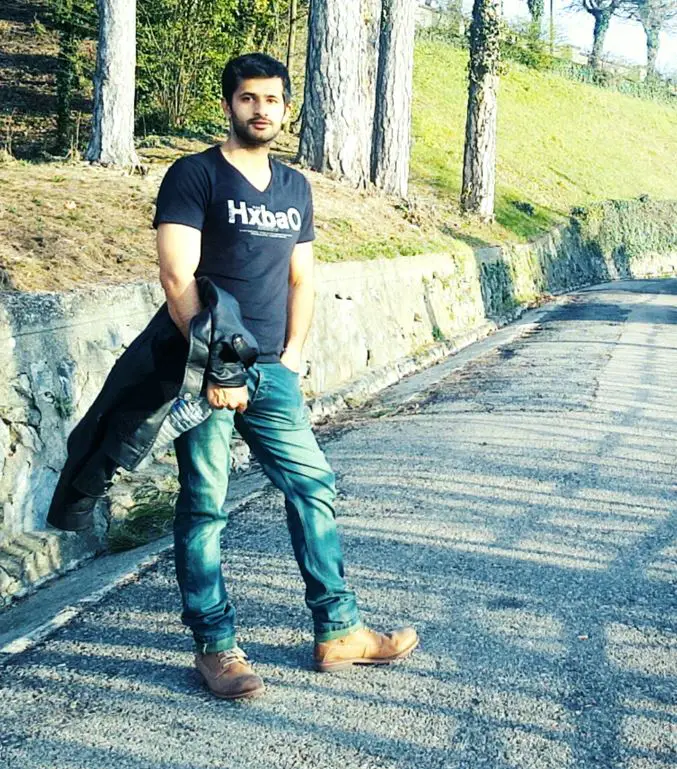
Hi, this is Masab, the owner and founder of the PC Wire. I’m a PC enthusiast who loves to talk about computers. I have been testing PC hardware for several years now, and I hope my knowledge would answer your queries thoroughly.

