How to know when the ps5 controller is fully charged on PC?
When charging a PS5 DualSense controller on a PC, you can determine if it’s fully charged by following these steps:
- Check the Light Bar:
- When you connect the DualSense controller to your PC via a USB cable, the light bar will start pulsing orange, indicating that the controller is charging.
- When the controller is fully charged, the light bar will stop pulsing and turn off or show a solid white light, depending on the system setup.
- Use a Third-Party App:
- You can use third-party software like DS4Windows, which allows you to see the battery status of the controller on your PC. When the battery level reaches 100%, the controller is fully charged.
- Windows Bluetooth & Devices Settings:
- If you’re using Bluetooth, go to “Settings” > “Bluetooth & devices” on your Windows PC.
- Find your controller in the list, and you may see the battery status next to it. However, this is not always accurate or available for all setups.

READ ALSO: How to check dualsense battery on pc?
Features of charging ps5 controller on PC?
Charging a PS5 DualSense controller on a PC comes with several features and considerations:
1. Convenience:
- USB Connection: You can charge the DualSense controller by connecting it directly to your PC via a USB-C cable, which is the same cable used for many modern devices.
- Play While Charging: You can use the controller for gaming while it’s charging, ensuring uninterrupted gameplay.
2. Compatibility:
- Universal Charging: The controller charges through standard USB power, so any USB port on your PC can be used for charging.
- No Special Software Needed: No additional drivers or software are required to charge the controller; simply plug it in.
3. Battery Status Monitoring:
- Light Bar Indicator: The controller’s light bar pulses orange while charging and either turns off or shows a solid white light when fully charged.
- Third-Party Tools: Apps like DS4Windows can provide more detailed battery status information when the controller is connected to the PC.
4. Charging Speed:
- Standard Charging: Charging speed will depend on the power output of the USB port. A USB 3.0 port usually provides faster charging than a USB 2.0 port.
- No Fast Charging: The DualSense controller does not support fast charging, so it will take the same amount of time to charge as it does with the PS5 console.
5. Cable Management:
- Cable Length Consideration: Depending on your setup, the length of the USB-C cable may affect where you can charge your controller and still use it comfortably.

6. Battery Life:
- No Degradation: Charging the controller via PC does not negatively impact battery life compared to charging it with the PS5.
7. DualSense Features:
- Adaptive Triggers and Haptics: These features are available when using the controller on PC, and charging while playing won’t affect their functionality.
- Firmware Updates: You’ll need a PS5 to update the controller’s firmware, as this can’t be done through a PC.
How to Check PS5 Controller Battery on a PC?
To check the battery level of your PS5 DualSense controller on a PC, you can use several methods:
1. Using Steam:
- Steam Big Picture Mode:
- If you have Steam installed, launch it and enter Big Picture Mode.
- Connect your DualSense controller via USB or Bluetooth.
- Once connected, you can see the battery level of your controller in the top-right corner of the Big Picture Mode interface.
- In-Game Overlay:
- While playing a game through Steam, press the
PSbutton on the DualSense controller. - The battery status may appear in the overlay that pops up.
- While playing a game through Steam, press the

2. DS4Windows (Third-Party Tool):
- Installation:
- Download and install DS4Windows, a popular tool for managing PlayStation controllers on PC.
- Battery Status:
- Once installed, launch DS4Windows and connect your DualSense controller.
- The software displays the battery percentage of your controller on the main screen.
3. Windows Bluetooth Settings:
- Bluetooth Devices:
- If your controller is connected via Bluetooth, go to “Settings” > “Bluetooth & devices” on your Windows PC.
- Find your DualSense controller in the list of devices.
- Some versions of Windows will show the battery status next to the controller, although this is not always accurate or available.
4. Controller Light Bar:
- Visual Indicator:
- The light bar on the controller gives a basic indication of the battery level. When the battery is low, the light bar may blink or pulse faster when charging.
FAQs
Yes, the PS5 DualSense controller does charge when plugged into a PC
To check the battery level of your PS5 DualSense controller on a PC, you can use one of the following methods:
1. Using Steam:
Big Picture Mode:
Open Steam on your PC and enter Big Picture Mode by clicking the controller icon in the top-right corner.
Connect your DualSense controller via USB or Bluetooth.
Once connected, the battery level will be displayed in the top-right corner of the Big Picture Mode interface.
In-Game Overlay:
While playing a game on Steam, press the PS button on the DualSense controller.
The battery status may appear in the Steam overlay.
2. Using DS4Windows (Third-Party Tool):
Download and Install DS4Windows:Download DS4Windows from the official website and install it on your PC.
Battery Monitoring:Launch DS4Windows and connect your DualSense controller.
The software will display the battery percentage of your controller on its main interface.
3. Windows Bluetooth Settings:
Bluetooth Devices Menu:If your controller is connected via Bluetooth, go to “Settings” > “Bluetooth & devices” on your Windows PC.
Locate your DualSense controller in the list of connected devices.
In some cases, Windows will show the battery level next to the controller, though this is not always available or accurate.
4. Controller Light Bar:
Visual Indicator:The light bar on the controller provides a basic indication of the battery level. A slow pulsing orange light indicates that the controller is charging, while no light or a steady white light typically indicates a full charge.
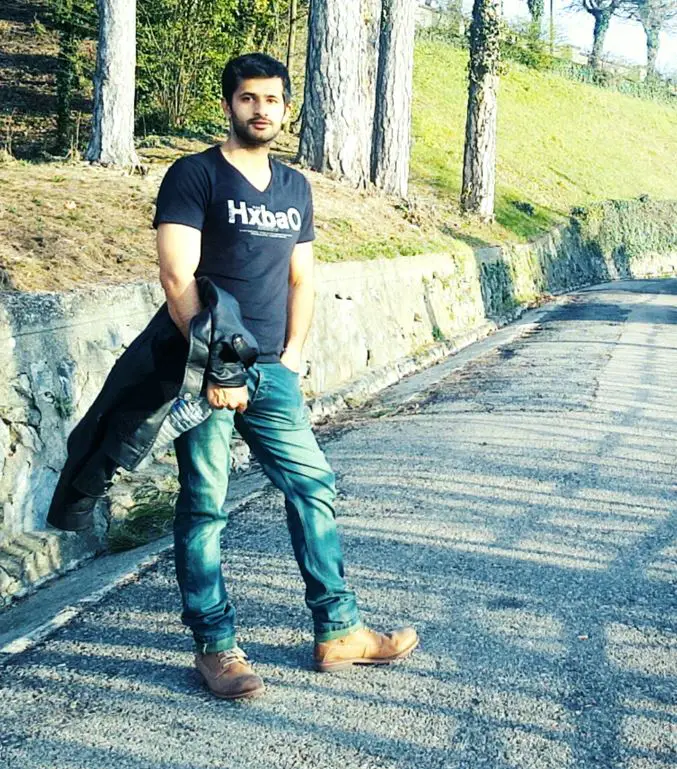
Hi, this is Masab, the owner and founder of the PC Wire. I’m a PC enthusiast who loves to talk about computers. I have been testing PC hardware for several years now, and I hope my knowledge would answer your queries thoroughly.

