How to use Cricut Expression with computer? The Expression is among the most sought-after Cricut machines. Its popularity has surged as the interest in handmade items has grown. The Cricut Expression allows you to craft a variety of things, including intricate designs and decorations.
Due to its superior quality, many people prefer the Cricut Expression instead of other die-cutting machines, even if it is an older version. What sets the Expression machine apart?
Certain legacy machines, such as the Explore machine or the Explore family, along with the Cricut Expression, are no longer being manufactured, but they are still treasured by users and remain functional.

Cricut has ceased production of its Expression model, rendering it a legacy machine. However, this doesn’t imply that you can’t use the Expression connected to a computer. If you’re curious, stay tuned. I’m about to offer a detailed guide on how to use Cricut Expression with computer.
Which software to use?
Previously, the Expression was linked to a computer via a software system known as the Cricut Craft Room. However, with the introduction of Cricut Design Space, the Cricut Craft Room was phased out. Currently, Cricut Design Space is only compatible with the most recent versions, rendering the Cricut Craft Room obsolete.
While Cricut Design Space offers several advantages, it lacks support for Chromebooks and cannot be used to link older machines to computers.
Nevertheless, there’s no need to worry. There are alternative free software systems available for download that can connect the Cricut Expression machine to your computer. Given its age, the Cricut Expression can be hooked using third-party software.
This third-party software includes Sure Cuts a Lot, Make the Cut, and Cricut Design Studio software systems. These software systems are free and allow you to connect your cutting machine to a computer or laptop.
Now, let’s explore how we can use this software to connect the Cricut Expression machine to a computer.
Sure Cuts a Lot software
Sure Cuts a Lot (SCAL) is a widely used software system for various cutting machines, favored for its ability to provide users with full control over designs and programs without the need for an internet connection.
However, despite its advantages, SCAL is not compatible with the latest firmware of the Expression machines.
This incompatibility is intentional on Cricut’s part.
Consequently, the only way to use your Expression with SCAL is to downgrade the machine to its previous firmware version, 2.1. Ag. Alternatively, you can use Cricut Design Space.
So, how to use it? There are some steps:
- Install SCAL on your computer.
- Start up SCAL.
- Go to the Cutter menu and choose ‘My Cutters’ and then ‘Manage Cutters’.
- Choose ‘Cricut’ in the ‘Company/Brand’ drop-down list.
- Click the ‘Add to list’ button.
- Now, SCAL should be able to make a connection to your Cricut.
Next, you’ll have to hit the power button and your Cricut Expression will be set to go! Select your design and prepare your cutting mat with your chosen material, such as paper or vinyl.
After completing the image settings, transmit the image to your Cricut Expression design. You’ll be able to view it on the LCD screen and proceed to cut your project.

Make the Cut
Make the Cut (MTC) is an alternative software that facilitates the connection of Cricut Expression to a computer. Its primary advantage is its compatibility with various brands of cutting machines.
MTC’s popularity stems from its ability to create SVG files and cut multi-layered projects, such as cardstock boxes and 3D objects.
MTC is known for its user-friendly nature, simpler interface, and intuitive program and editing process.
Steps on how to use Cricut Expression with MTC:
- Download and install MTC on your computer.
- Connect your Cricut Expression to your computer using a USB cord.
- Launch MTC.
- Search for a specific plugin that will enable full compatibility between MTC and your Cricut Expression.
- Press the power button and verify if your Expression machine is functioning correctly.
Cricut Design Studio (CDS)
SDC is one of the easiest ways to connect your Cricut Expression to a computer, however, it demands careful settings.
There are some steps to connect Cricut Expression with your computer:
- Locate the USB port on the back of the machine.
- Plug one end of a USB cable into this port.
- Plug the other end into an available USB port on your computer.
- Turn on your machine.
- Open up Design Space from within a web browser.
- Log in or sign up for an account.
- Click “My Machines”.
- Click “Connect” next to your machine.
- Confirm it has been connected successfully.

Where Cricut Expression can be used?
As was mentioned previously, die-cutting machines are popular among people who like hand-made. Why? Because it can cut different types of material, from paper to fabric, and create various crafts, like banners, decorations, mugs, and even t-shirts.
Cricut Expression machines can work with vinyl, paper, thin foils, magnets, stencils, and chipboard.
That’s why a lot of people use the Cricut Expression, even if it is now a legacy machine. You can use Cricut Expression to create decorations, personalized gifts, cards, and many other things you can think about! Using the Expression with your computer unlocks more features and increases the speed of work.

Conclusion
The Expression belongs to older Cricut machines. While there are numerous other older models, such as the Cricut Cake Mini and Cricut Personal, the enduring quality of the Cricut Expression has ensured its continued use by creators worldwide.
Despite being an older machine, the Expression is still favored by handcrafters globally over other die-cutting machines. Its value remains undiminished among users. By using third-party software, it’s possible to connect Cricut machines to a computer, unlocking additional features and enhancing the quality of your crafts.
Enjoy your crafting journey! Bring all your ideas to life!
Frequently Asked Questions
Yes! Download any software like Cricut Design Studio, Make The Cut, or else Sure Cuts a Lot, and feel free to use your Cricut Expression Machine with your computer or laptop.
It might happen for different reasons. Check your Firewall blocks your cutting machine. Change settings in Windows Firewall and try to connect again.
Another problem can be driver issues. If changing the settings of the Firewall didn’t help, try to reinstall the USB driver.
Cricut Expression is an older machine in line with Cricut products, however, you can use Cricut Expression in conjunction with your computer. If your machine works compatible with Cricut Cartridges, you can use it without a computer connection.
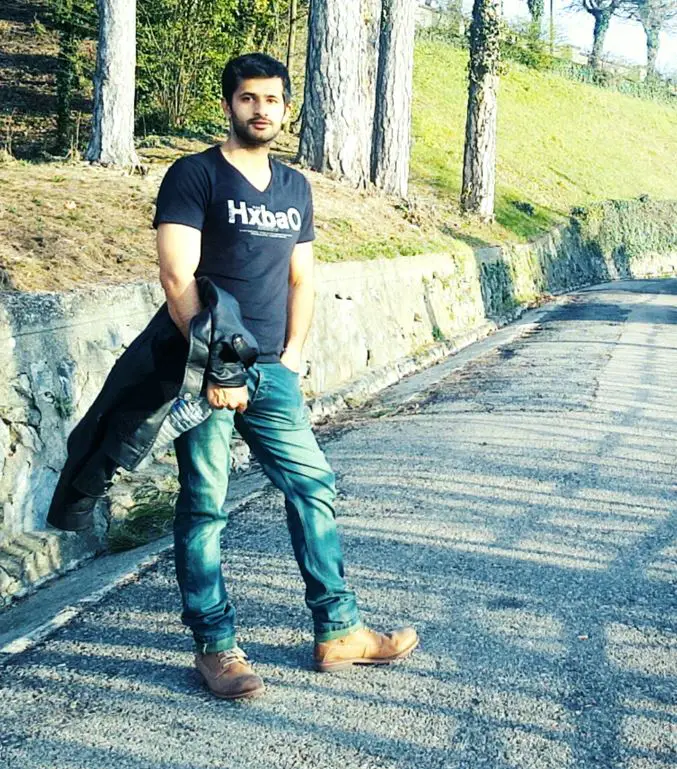
Hi, this is Masab, the owner and founder of the PC Wire. I’m a PC enthusiast who loves to talk about computers. I have been testing PC hardware for several years now, and I hope my knowledge would answer your queries thoroughly.



1 thought on “How to use Cricut Expression with computer? [3 ways]”