How to Extract audio from youtube video vlc
Here’s a detailed guide on how to extract audio from a YouTube video using VLC:
Step 1: Download and Install VLC Media Player
- If you don’t have VLC installed on your computer, download it from the official VLC website.
- Install the program by following the on-screen instructions.
Step 2: Get the YouTube Video URL
- Open YouTube and go to the video you want to extract audio from.
- Copy the URL of the video from the browser’s address bar.
Step 3: Open VLC Media Player
- Launch VLC Media Player.
Step 4: Stream the Video in VLC
- In VLC, click on Media in the top-left corner of the window.
- Select Open Network Stream or press
Ctrl+N. - Paste the YouTube video URL you copied earlier into the Network URL field.
- Click Play. This will start streaming the video directly into VLC.
Step 5: Convert the Video to Audio
- After the video starts playing, go to Media again in VLC’s menu bar.
- Select Convert / Save (or press
Ctrl+R). - In the new window, make sure the Network tab is selected.
- Paste the same YouTube URL in the Network URL box (if it isn’t there already).
- Now, click the Convert / Save button.
Step 6: Choose the Audio Format
- Under Profile, choose an audio format for the output file, such as MP3.
- To configure the output location, click the Browse button and choose where you want to save the file and give it a name (make sure to add the .mp3 extension).
Step 7: Start the Conversion
- Once you’ve selected the format and output folder, click Start.
- VLC will begin extracting and saving the audio from the video. The process may take a while depending on the length of the video and your computer’s processing speed.
Step 8: Check the Output
- After the conversion is complete, navigate to the folder where you saved the file.
- You should now have an audio file (in MP3 format or whichever format you chose) of the YouTube video.

Additional Tips:
- File Quality: The audio extracted using this method will be of the same quality as what you hear in VLC. If you want higher audio quality, look for higher quality versions of the video (e.g., 1080p or 4K).
- Converting YouTube Videos with VLC: VLC can handle most video formats, but if the conversion fails, it’s usually related to codec issues. In that case, you may need to try a different format or use a separate tool designed specifically for audio extraction.
Alternative ways to extract audio from youtube video
| Method | Description | Pros | Cons |
|---|---|---|---|
| Online YouTube to MP3 Converters | Web-based tools to convert YouTube video URL to audio (MP3 format). | Quick, no installation needed. | May have ads, variable quality, and some restrictions. |
| 4K YouTube to MP3 | Desktop application to download audio from YouTube videos in high-quality formats. | High-quality audio extraction, playlist support. | Free version has limitations, requires installation. |
| YTD Video Downloader | Software to download and extract audio from YouTube videos in MP3 format. | Multi-functional, supports many formats. | Free version has ads and some features locked. |
| Freemake Video Downloader | A tool to download both videos and audio from YouTube. | Supports various formats and batch downloads. | Free version limits features; sometimes slow downloads. |
| ClipGrab | Free video downloader and converter for extracting audio from YouTube. | Free, simple to use, supports multiple formats. | Limited features compared to some paid software. |
| JDownloader | Free, open-source tool for downloading videos and audio from multiple sites. | Supports many websites, batch downloads. | Interface can be complicated for beginners. |
| Audacity (with YouTube Streaming) | Free audio editor used to record audio from YouTube by streaming. | Completely free, allows editing after recording. | Requires setup and manual recording, not direct download. |
| YouTube Premium | Official YouTube feature for downloading videos and audio for offline use. | Legal, no third-party tools required. | Requires subscription. |
| Savefrom.net | Online tool for downloading audio from YouTube by pasting the video URL. | Fast, no software installation needed. | Ad-supported, limited formats. |
| Browser Extensions (e.g., Video DownloadHelper) | Browser extensions for direct download of video/audio from YouTube. | Fast, no extra software needed. | Limited by browser functionality, may need extra configuration. |
Why you may need to extract audio from youtube video vlc
Extracting audio from a YouTube video using VLC or other tools can serve a variety of purposes, depending on the user’s needs. Here are some common reasons why someone might want to extract audio from a YouTube video:
1. Listening to Audio Offline
- If you find a YouTube video with music, a podcast, or a lecture that you’d like to listen to later without an internet connection, extracting the audio allows you to have a local file you can play offline.
2. Music and Soundtracks
- Many YouTube videos contain music tracks, sound effects, or soundtracks that people want to save for personal use, like creating a playlist or using it as background music for their own projects.
3. Podcasts or Lectures
- Educational videos or podcasts are often available on YouTube. Extracting the audio allows you to listen to the content on the go without needing to stream the video.
4. Archiving or Saving Content
- You may want to save the audio from a specific video for future reference or archival purposes. For example, saving an interview, webinar, or tutorial for later use.
5. Creating Content for Your Own Projects
- If you’re a content creator (like a YouTuber or podcaster), you might want to extract audio from a YouTube video as part of your creative process, whether it’s to sample music, voiceovers, or other audio elements.
6. Extracting Sound for Editing
- In cases where a YouTube video contains a specific sound effect or segment of dialogue that you want to extract and use in your own video or audio project, this method can help you isolate and edit the audio.
7. Creating Ringtones or Remixes
- People sometimes use audio from YouTube videos to create their own ringtones, remixes, or other personalized audio content. Extracting the audio allows them to manipulate it as needed.
8. Saving YouTube Videos for Personal Use
- Some users may want to save audio for personal use, like making a copy of a speech, documentary, or news report they find useful but can’t easily find elsewhere.

FlexClip
FAQs
Yes, VLC can be used to extract audio from most YouTube videos as long as you have the correct video URL. However, if the video has certain restrictions (e.g., privacy settings or region-locking), VLC may not be able to access it.
There could be several reasons why VLC isn’t able to extract audio:
Network issues: If VLC cannot stream the video, make sure your internet connection is stable.
Wrong URL: Ensure that you are using the correct YouTube video URL.
Unsupported format: If the video has a format VLC cannot decode, you might need to update VLC or try a different profile.
VLC extracts audio at the quality that it is streamed. The audio quality will be similar to what you hear in VLC while streaming the video. For higher-quality extraction, the original video should be available in a high-quality format (such as 1080p or 4K).
When you go through the conversion process in VLC, make sure to choose MP3 as the profile under the Convert options. Then, specify the file’s output location and give it a .mp3 extension.
No, if a YouTube video is DRM-protected or restricted, VLC might not be able to extract the audio. You may encounter errors when trying to stream or save such videos.
READ ALSO: How to unlock profile in facebook?
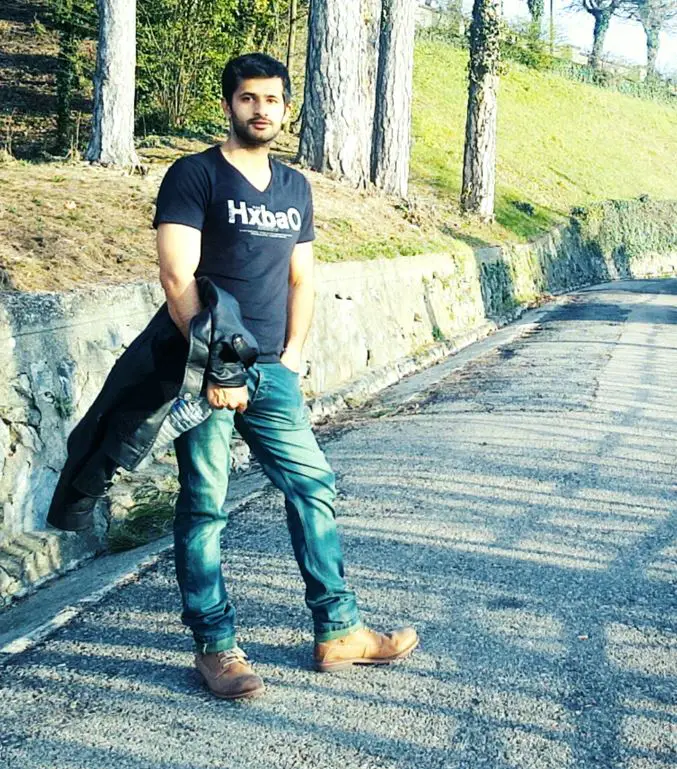
Hi, this is Masab, the owner and founder of the PC Wire. I’m a PC enthusiast who loves to talk about computers. I have been testing PC hardware for several years now, and I hope my knowledge would answer your queries thoroughly.


1 thought on “Extract audio from youtube video vlc: a detailed guide”