How to unlock profile in facebook?
To unlock your Facebook profile, follow these steps (assuming you had previously locked it):
On Mobile App (Android or iOS):
- Open the Facebook app.
- Go to your profile by tapping your profile picture.
- Tap the three dots (•••) next to “Edit profile”.
- If your profile is locked, you’ll see “Unlock Profile” – tap on it.
- Facebook will show a brief explanation. Tap “Unlock” at the bottom.
- Tap “OK” to confirm.
On Desktop:
- Go to facebook.com and log in.
- Click your profile photo or name at the top to go to your profile.
- Click the three dots (•••) below your profile picture.
- Select “Unlock Profile” if it’s available.
- Click “Unlock” and then “OK” to confirm.
If you don’t see the option to unlock:
- Your profile might not be locked currently.
- Profile Lock is only available in certain countries (e.g., India, Bangladesh, etc.). If you’re outside those regions, you might not see it at all.

Why your profile in facebook is lock?
Reasons for Locking a Facebook Profile:
- Privacy Control – Only friends can see your posts, photos, and full profile.
- Prevent Stalking or Harassment – Limits what non-friends (or unknown users) can access.
- Security – Reduces chances of identity theft or misuse of profile pictures.
- Cultural Norms or Personal Comfort – In some countries, especially where privacy is a major concern (like India or parts of the Middle East), users prefer more control.
- Avoiding Fake Accounts – Makes it harder for scammers to copy or impersonate a profile.
When a profile is locked:
- Only friends can see posts and stories.
- Profile picture and cover photo are only partially visible.
- Timeline and About info are hidden from strangers.

How to Lock Your Facebook Profile (Hide Info from Strangers)
On Mobile App (Android/iOS):
- Open the Facebook app.
- Tap your profile picture or your name to go to your profile.
- Tap the three dots (•••) next to “Edit Profile.”
- Tap “Lock Profile.”
- You’ll see a confirmation screen explaining what locking does. Tap “Lock Your Profile.”
On Desktop (facebook.com):
- Go to your profile page.
- Click the three dots (•••) next to the “Edit Profile” button.
- Choose “Lock Profile.”
- Click “Lock Your Profile” on the confirmation window.
What Happens When You Lock Your Profile:
- Only your friends can see your photos, posts, stories, and full-size profile pictures.
- People who are not your friends will only see:
- Your name
- Your profile picture (small version)
- Your cover photo
- A limited part of your About info

FAQs
Unlocking your profile means you’re reversing the privacy settings that were automatically applied when you locked it. After unlocking:
Your profile and photos are more visible to the public.
Strangers can see your full-size profile picture, posts, and About info (depending on settings).
Some of them might. You’ll need to manually check your post privacy:
Go to each post or album.
Tap the three dots (•••) > Edit Privacy.
Choose who can see it: Public, Friends, or Only Me.
READ ALSO: How to see when someone joined facebook?
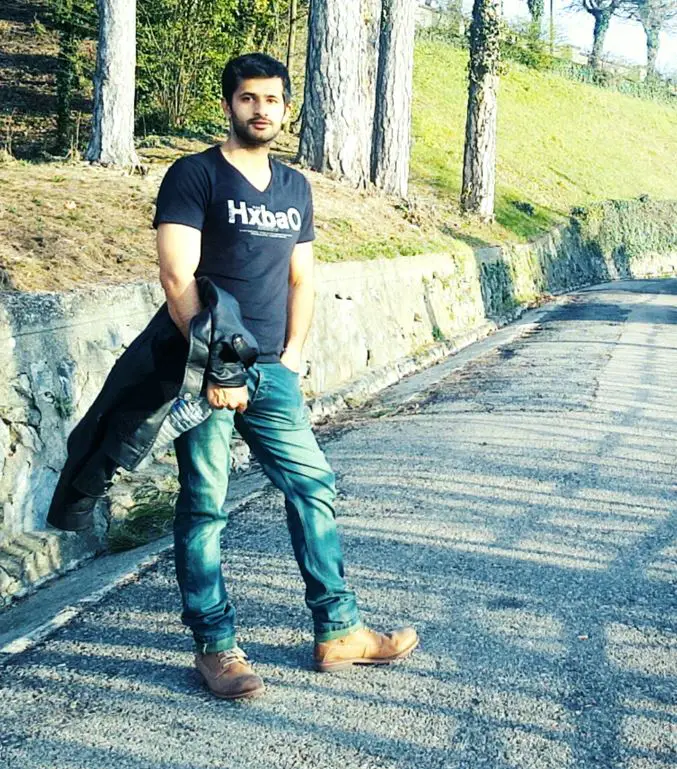
Hi, this is Masab, the owner and founder of the PC Wire. I’m a PC enthusiast who loves to talk about computers. I have been testing PC hardware for several years now, and I hope my knowledge would answer your queries thoroughly.


1 thought on “How to unlock profile in facebook?”