Best Tools to Stress Test Graphics Cards
GPU stress testing is the only way to find out how much performance juice your graphics cards packs inside. A reliable GPU stress test tool helps in pushing a graphics card to its limit, this helps in yielding deep insights about any performance or stability issues.
In simple words, these stress test tools tax your graphics card by running complex graphical simulations. These simulations for a few hours to find out if a graphics card really stays stable in performance or crashes within this time period. Within this time period, you can monitor the temperature, power consumption, and performance of your graphics card.
There are several applications on the internet to stress test a GPU. Here in this guide, I’ve only listed the ones that I’ve personally used. All of these tools are free to use, but if you want deeper insights into your graphics card, then you’ll have to buy their paid plan.
If you are a PC gamer, then stick with the free plan and if you review graphics cards for your audience, then I’ll recommend you go with the paid plan.
Best Benchmarking Tools to Stress Test A Graphics Card
3D Mark: Overall Best Tool for Casual Gamers & Hardware Reviewers

3DMark is one of the most popular benchmarking tools to tax your graphics card or the entire build. It has a very friendly interface which allows you to compare and test the performance of different hardware inside your PC.
This tool comes up with several benchmark tests to evaluate your build’s performance in different workloads like content creation, basic computing, and gaming.
You can run complex graphical scenarios to stress test your card. Among some of them are the Time Spy and Fire Strike benchmarks that test the patience of the most powerful graphics cards on the market.
At the end of each test, you’ll get an overall score which you can then use to compare with other benchmark scores across the platform.
3DMark also provides in-depth information about your graphics which you’ll hardly find from the manufacturer.
This tool supports DirectX 11 & 12 along with added support for ray-tracing and DLSS. In this way, you can quickly know how your graphics card will perform when you turn on the ray-tracing and DLSS at the same time.
Whether you’re a gamer or enthusiast, 3D Mark gives you an in-depth look at every aspect of your graphics card. This tool allows you to measure your GPU performance from every angle.
FurMark: Best for Extreme Testing

When it comes to taxing your GPU with 100% workloads, there’s no better tool than the FurMark. I personally recommend this tool to professionals or users who often overclock their graphics cards.
For beginners, I strongly recommend sticking with the classic OpenGL test to gauge the performance of their graphics card. So, if you have an entry-level or mid-range graphics card, then you can run the OpenGL test to gauge the performance.
For high-end graphics cards, FurMark simulates a series of intense graphical tests, some of those tests include a full-screen antialiased 3D graphics test and a GPGPU test that involves OpenCL to stress test to its limits.
Just like the 3DMark, the FurMark also provides a deeper look at the temperatures, power consumption, frame rates, voltage, clock speed, and other useful factors. All of this information can be used to identify any thermal or bottlenecking issues.
FurMark also gives you a detailed report on issues like GPU freezes, crashes, or artifacts. So, if you are a hardcore gamer, overclocker, or hardware tester, FurMark is a great tool to get valuable insights about your card.
You can use this tool to stress test any Nvidia, AMD, or Intel video card. However, keep in mind that Nvidia underclocks their cards for FurMark to avoid any physical damage as a result of overheating. So you may encounter lower scores if you tax an Nvidia card with FurMark.
Unigine Superposition – Best for Testing Gaming Performance of GPU
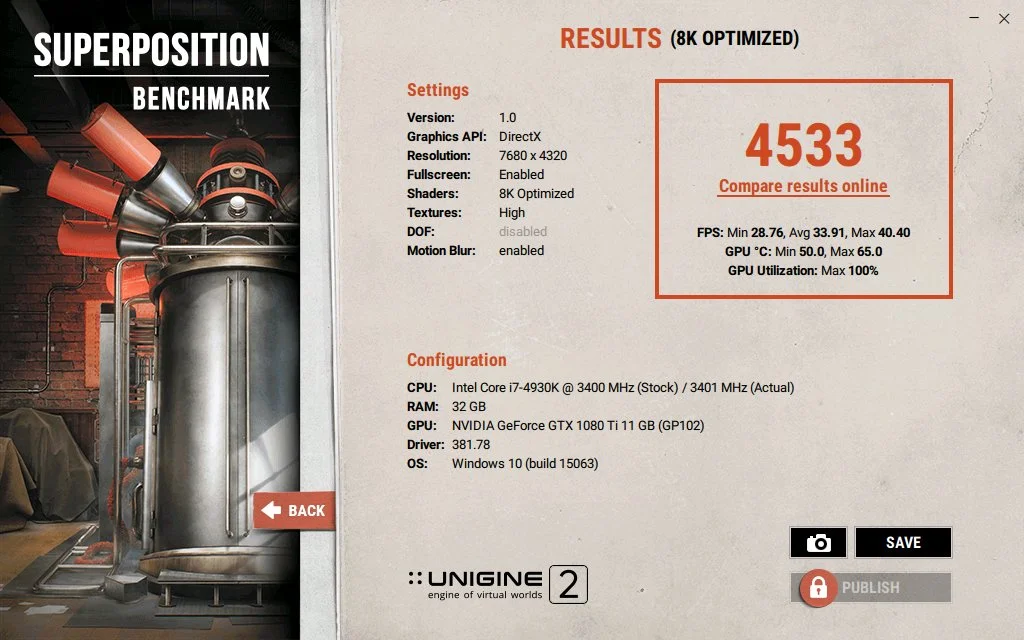
Some benchmarking tools are designed for testing gaming performance, and Unigine Superposition is one of them. To be honest, this is the tool I used to test the Nvidia RTX 3070 Ti graphics card and it gave me a really tough time with that upper mid-range chip.
Well, you can also use the simple Unigine benchmark tool to stress test your card, but I’ll recommend going with the Superposition version. This tool is designed to measure the synthetic and real-world scenarios build by a graphics card.
If somehow, you get bored with the Superposition environment, you can try the Heaven and Valley simulation which are super complex 3D environments to render for a graphics card. Unigine has added 900 objects which include dynamic lighting and VR modules.
All of this results in a very complex gaming environment that you’ll even not find in the most advanced AAA games of the time. This means that the Unigine Superposition will stress test your GPU like no other benchmarking tool on the list.
Unigine Superposition allows you to monitor all the important measures like temperature, voltage, power consumption, average frame rates, etc.
Moreover, you can compare your scores with other Unigine Superposition users across the platform. It’s a complete benchmarking and monitoring tool for your graphics card.
V-Ray 5

This is another popular platform for benchmarking your graphics card. V-Ray 5 includes GPU-accelerated path tracing, adaptive image sampling, and unbiased light sampling to simulate and render stunning visuals.
The V-Ray 5 is free to use tool which is used by professionals for creating 3D graphical environments. The tool is not as advanced as the 3DMark and FurMark, but it still offers valuable insights about your card.
The tool is incredibly fast and easy to use. You can also build your own complex 3D environments within the tool. I don’t recommend this tool for beginners, but if you have a little bit of knowledge of V-Ray Sketchup, then this is the right tool to with.
MSI Kombustor

Everyone knows that MSI offers reliable tools for tuning and overclocking PC hardware. The MSI Kombustor is one of my favourite applications to stress testing a graphics card. When combined with MSI Afterburner, this tool forces your graphics card to run at its full capacity.
This tool is specially designed to test the stability and thermal performance of a graphics card. The Kombustor makes use of OpenGL or Vulkan to run 3D-intensive simulations to tax your hardware.
MSI Kombustor uses several tests to measure the performance of your graphics card. It works with most graphic card testing APIs like FurMakr, 3DMark, GPGPU stress test, and VRMark.
If you are a hardcore gamer with a powerful graphics card like RTX 3090 Ti, RTX 4080, or RTX 4090, then give MSI Kombuster a try to tax these beasts.
How to Stress Test A GPU
In order to stress test a GPU, follow the steps below:
- Download any stress-testing GPU from the list, and install it. Once installed, launch the application.
- If you are running the test on a laptop, then make sure the charging is plugged in as stress testing consumes a lot of power.
- Run the benchmarking tool and set the stress test level to maximum.
- Make sure you run the stress tool for a longer period of time to fully test the hardware.
- Keep an eye on the temperature of the graphics card, and if the temperature surges from the safe limit, stop the test immediately.
- Run the test under different power states, voltage levels, and cooling methods. Make sure your graphics card comes with adequate cooling.
Why Do You need to Stress Test A GPU?
Stress testing helps in:
- Checking the stability and reliability of a graphics card
- Determining how much maximum temperature a GPU can hit while consuming the maximum power
- Identifying any technical issues
- Verifying whether it is safe to overclock a graphics or not
- Identifying if your GPU is bottlenecking your hardware
Alternatives to Synthetic Stress Testing
First of all, I highly recommend using the above-mentioned tools for stress testing your card. But if you want to measure the performance by other means, then you can simply play some heavy AAA games on your graphics card. Playing graphically intensive games is also the best way to measure the performance juice of your chip.
Some of the games that you can play to stress test a video card are listed below:
- Shadow of the Tomb Raider
- Assassin’s Creed: Odyssey
- Red Dead Redemption 2
- Metro: Exodus
- Horizon Zero Dawn
- Dying light 2 Stay Human
- Spider-Man Remastered
- Far Cry 6
- Cyberpunk 2077
FAQs
No, stress testing cannot damage a graphics card unless you are doing it within a safe temperature limit and your graphics card has enough cooling on it. Make sure you run stress on a graphics card that comes with a better cooling solution. Watch out for the maximum temperature and make sure that it does not climb over 95° C.
I personally run a test for one hour or so. You can run the tests for more than one hour, but this can lead to overheating issues, which ultimately can damage your graphics card if there’s no proper cooling on it.
Verdict
Finally, these were some of the best tools for stress testing your GPU. I personally recommend you to either go with 3DMark or FurMark to measure the performance of your hardware from every aspect. Both of these tools provide a deep insight into every minor detail of a graphics card. There are several tests that you can run in order to benchmark your card.
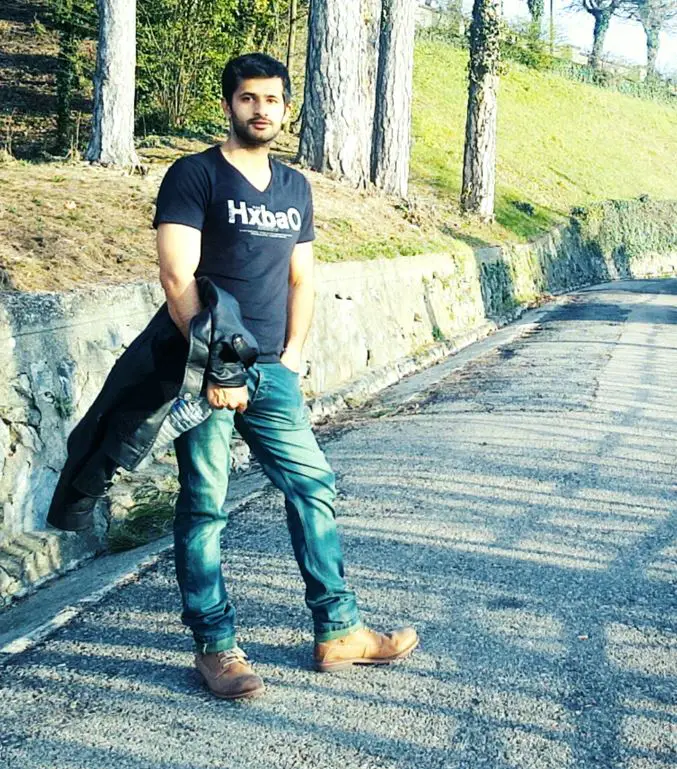
Hi, this is Masab, the owner and founder of the PC Wire. I’m a PC enthusiast who loves to talk about computers. I have been testing PC hardware for several years now, and I hope my knowledge would answer your queries thoroughly.

