Discord cannot resize gif
What is Discord in easy words?
Discord is a communication platform designed for creating communities, where users can interact through text, voice, and video. Originally launched in 2015, it was primarily aimed at gamers, providing them with a way to chat while playing multiplayer games. However, it has since expanded and now serves a wide range of communities, from hobby groups to study teams, developers, and beyond.

Key Features:
- Servers and Channels: Discord is organized into servers (virtual spaces), which can be either public or private. Each server contains channels dedicated to specific topics, where users can chat (via text) or talk (via voice).
- Text and Voice Chats: Users can send text messages, share images, GIFs, and other media. Discord also supports voice chats, which work like virtual meeting rooms, and video calls.
- Roles and Permissions: Server owners can assign different roles to members, granting them various permissions like moderating chats, managing channels, or kicking/banning users.
- Integrations: Discord integrates with other apps and platforms like YouTube, Twitch, and Spotify, allowing users to share content and participate in live streams directly from the platform.
- Bots and Automation: Discord allows for the use of bots—automated programs that can manage tasks like welcoming new members, moderating, playing music, or even hosting games.
Discord is available as a desktop app, mobile app, and web version, and it has become popular due to its user-friendly interface, versatility, and free-to-use model (though there is a paid Discord Nitro subscription with additional features).
Doesn’t Discord resize GIFs?
In Discord, there is no built-in feature to resize GIFs. Discord automatically displays GIFs at their original size or fits them to the standard size of the chat, but it doesn’t allow you to manually resize them within the platform. However, you can work around this limitation in a couple of ways:
What to do?
- Resize the GIF before uploading:
- You can use online GIF editors like EZGIF, Giphy, or Kapwing to resize the GIF before uploading it to Discord.
- These tools allow you to adjust the width, height, and resolution of the GIF.
- Use external software:
- You can use image or animation editing software like Photoshop, GIMP, or Adobe After Effects to resize the GIF, then save and upload it with the new dimensions.
Once you’ve resized the GIF using one of these methods, you can upload it to Discord, and it will appear in the updated size.
If you’re having trouble with file size, note that Discord has a file size limit of 8 MB for free users.
Best external software for resize gifs for Discord
1. EZGIF (Online Tool)

- Features: Resize, crop, compress, and optimize GIFs. It’s free and easy to use with no account required.
- Pros: Quick, user-friendly, and no installation needed. You can upload a GIF, adjust its size, and download the result.
- Cons: Limited advanced editing options.
- Link: ezgif.com
2. Giphy (Online Tool)

- Features: Known for GIF creation and sharing, Giphy also allows you to resize GIFs via its GIF editor.
- Pros: Intuitive interface with creative tools for GIFs, including resizing.
- Cons: Limited to the web interface, no advanced resizing features.
- Link: giphy.com
3. Kapwing (Online Tool)

- Features: A robust online editor for resizing, cropping, and even adding effects to GIFs.
- Pros: Versatile, works on all devices, and offers free tools with some advanced options.
- Cons: Free version has some limitations, like watermarks.
- Link: kapwing.com
4. Photoshop (Desktop Software)

- Features: Powerful software that offers precise control over resizing, optimizing, and editing GIFs.
- Pros: Full control over GIF dimensions, quality, and optimization.
- Cons: Expensive, steep learning curve for beginners.
- Link: Photoshop
5. GIMP (Free Desktop Software)

- Features: Open-source software similar to Photoshop, with robust tools for resizing and editing GIFs.
- Pros: Free, powerful, and supports advanced customization of GIFs.
- Cons: Can be complex for users unfamiliar with image editing software.
- Link: gimp.org
6. Movavi (Desktop Software)

- Features: Video and image editing software that includes easy GIF resizing options.
- Pros: User-friendly, versatile, and available for both Windows and Mac.
- Cons: Not free, but offers a trial version.
- Link: movavi.com
7. ImageMagick (Command Line Tool)

- Features: Command-line software for resizing, converting, and editing GIFs.
- Pros: Extremely powerful, lightweight, and supports batch processing.
- Cons: Requires knowledge of command-line interface, which can be difficult for non-technical users.
- Link: imagemagick.org
Conclusion:
- For quick online edits, use tools like EZGIF or Kapwing.
- For more advanced control, Photoshop or GIMP are great, but come with a learning curve.
- For lightweight, command-line options, ImageMagick is perfect for those who prefer scripting.
READ ALSO: Best computer for streaming
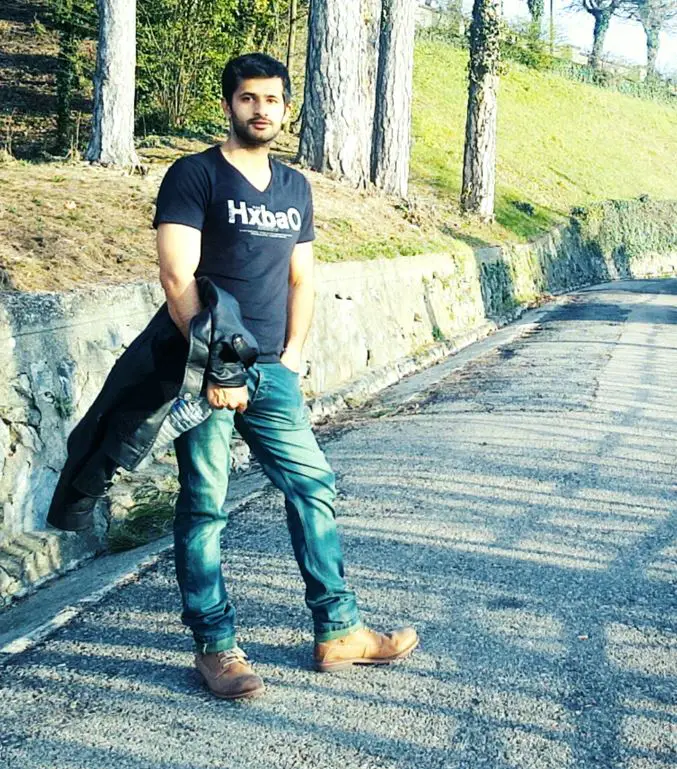
Hi, this is Masab, the owner and founder of the PC Wire. I’m a PC enthusiast who loves to talk about computers. I have been testing PC hardware for several years now, and I hope my knowledge would answer your queries thoroughly.


2 thoughts on “Discord cannot resize gif: What to do?”