What is mcm client? Introduction
The MCM client, or Mobile Content Management client, is a tool that allows organizations to manage and secure content on employees’ mobile devices, especially useful in corporate environments where sensitive data needs secure handling.
Commonly used in conjunction with Mobile Device Management (MDM) solutions, MCM clients enable IT administrators to manage access, distribute content, and enforce security policies remotely. This is particularly helpful for remote teams and BYOD (Bring Your Own Device) environments, where secure access to work-related files on personal devices is crucial.
For example, businesses might use an MCM client to ensure only authorized employees can access specific files, even allowing real-time collaboration on documents.
However, the use of MCM clients does bring up potential concerns, including device compatibility, user privacy, and security risks if permissions are too broad. Organizations often implement security protocols like data encryption and access control to mitigate these risks.

AirDroid
How to use mcm client?
Using an MCM client typically involves downloading the app, setting it up with organizational credentials, and allowing permissions as needed. Here’s a general step-by-step guide:
- Download and Install: Obtain the MCM client from the app store (Google Play or Apple App Store) or via a secure company-provided link.
- Login with Credentials: Open the app and sign in with your work credentials. Often, IT will provide a unique login or an authentication code.
- Grant Permissions: The app may request permissions to access files, camera, storage, or other device features necessary for managing content securely. Granting these permissions helps IT monitor and secure the device while you access sensitive work files.
- Set Up Security Features: Depending on your organization, you may need to enable additional security features, like multi-factor authentication, VPN, or data encryption for secure access.
- Access and Manage Content: After setup, you can view, edit, and share company-approved files. Real-time editing features are sometimes available for collaboration, and MCM clients often include file-sharing restrictions to prevent data leaks.
- Sync with Updates: MCM clients require regular updates for optimal security. Ensure you install updates promptly to maintain access and secure functionality.
For specific tasks, like managing document access or accessing a corporate intranet, follow guidelines from your IT department, as these configurations often vary across organizations.
Pros and Cons of mcm client
Pros
- Enhanced Security: MCM clients help protect sensitive work data by providing encrypted, secure access to files and content on mobile devices, reducing the risk of data breaches
- Remote Access: Employees can securely access work-related content anytime and anywhere, which is ideal for remote work setups. This flexibility enables a seamless workflow for distributed teams
- Content Control: IT administrators can remotely control which files are accessible, distribute updates, and enforce policies across devices. This centralized control helps ensure only authorized users access sensitive data
- Separation of Personal and Work Data: MCM clients often support data separation, allowing employees to keep personal and work data isolated on the same device, maintaining privacy for both parties
- Real-Time Collaboration: MCM clients often support real-time document editing and feedback sharing, allowing team members to collaborate effectively without compromising data security
Cons
- Maintenance Costs: MCM solutions require ongoing maintenance, updates, and sometimes licensing fees. Organizations must also invest in training IT staff and employees to ensure smooth, secure operations
- User Resistance and Training: Users may resist using MCM clients due to concerns about privacy or complexity, which can lead to adoption challenges. Training sessions may be required to ensure users understand and properly utilize the MCM features
- Security Risks: While MCM clients aim to enhance security, they can introduce vulnerabilities if improperly configured. Mismanaged permissions or outdated MCM software can expose devices to malware or unauthorized access
- Device Compatibility Issues: Not all MCM clients are compatible with every device or operating system, potentially creating friction in organizations with a diverse range of devices
- Privacy Concerns: Some employees may feel that MCM clients intrude on their privacy, as they may require broad permissions and visibility into the device’s usage and storage
READ ALSO: Should You Have MCM Client On Your Android Mobile?

How to instal and remove mcm client?
How to Install the MCM Client
- Download the App: Go to your device’s app store (Google Play Store for Android or Apple App Store for iOS) or a company-provided link to download the MCM client app.
- Install the App: Open the downloaded app and follow the installation prompts. Some MCM clients may automatically install when you enroll your device in a company’s MDM (Mobile Device Management) program.
- Configure with Company Credentials: Once installed, the app may prompt you to enter your company credentials, such as your username, password, or a unique access code provided by IT.
- Grant Permissions: The app may request access to files, device storage, or other features. Granting these permissions allows the MCM client to secure and manage company data on the device.
- Complete Setup: After configuration, the app will be ready to use. You’ll likely see specific content, policies, or restrictions in place, depending on your organization’s settings.
How to Remove the MCM Client
- Go to Settings: Open your device’s Settings menu, then select Apps or Applications (depending on your device model).
- Find the MCM Client App: Scroll through the app list to locate the MCM client app.
- Uninstall the App: Tap on the MCM client app and choose Uninstall. Confirm any prompts to remove the app.
- Restart (if necessary): For complete removal, some devices may require a restart after uninstalling. This ensures all app data and configurations are cleared.
- Note: In cases where the MCM client is part of a corporate MDM solution, removal may be restricted. If you’re unable to uninstall the app, contact your IT department, as some organizations have policies in place that prevent manual removal.
Removing the MCM client can impact device access to work-related content and apps, so confirm with your IT department if you’re unsure about the consequences.
FAQs
The MCM (Mobile Content Management) client is generally safe, particularly when deployed by organizations that follow stringent security protocols. It enables secure access to corporate data on mobile devices, helping businesses maintain control over sensitive information.
When installed and used correctly, the MCM client facilitates encrypted data access, secure file sharing, and compliance with organizational security standards.
Yes, T-Mobile uses the MCM (Mobile Content Management) client, particularly on Samsung devices. MCM client software, often pre-installed by carriers like T-Mobile or Sprint, allows the carrier to securely push updates, manage settings, and provide support remotely.
This app operates in the background, occasionally notifying users with messages like “MCM Client requests are processing,” especially when updates are applied. Some users have reported finding the app primarily on devices with Sprint or T-Mobile accounts, indicating its widespread use by these carriers.
Some of the most recognized MCM clients include:
AirWatch Content Locker (by VMware): Part of VMware’s Workspace ONE suite, AirWatch Content Locker is a popular MCM solution offering encrypted content storage, secure file sharing, and access control. It allows organizations to distribute content securely while maintaining compliance with data security policies.
MobileIron Content Management: Known for its flexible content management and security features, MobileIron integrates well with other enterprise applications. It provides IT administrators with options to secure files, set access policies, and ensure that content is only accessible by authorized users on approved devices.
BlackBerry Workspaces: This solution focuses on document-centric security, making it a go-to for industries with strict regulatory requirements. BlackBerry Workspaces offers file-level encryption, detailed user access control, and secure collaboration capabilities.
Microsoft Intune: Part of Microsoft’s Endpoint Manager, Intune offers MCM features that integrate with Microsoft 365. It allows companies to control how users access and share company data, especially in BYOD (Bring Your Own Device) environments, ensuring a balance between productivity and security.
Citrix ShareFile: Known for its secure file-sharing capabilities, ShareFile is popular among businesses needing to manage content securely in the cloud. It offers encrypted storage, file-sharing permissions, and syncs well with Citrix’s other productivity tools.
IBM MaaS360: This MCM solution is part of IBM’s larger mobile device management suite. It provides secure file access, sharing, and content management with built-in data encryption and policy enforcement.
READ ALSO: Discord cannot resize gif: What to do?
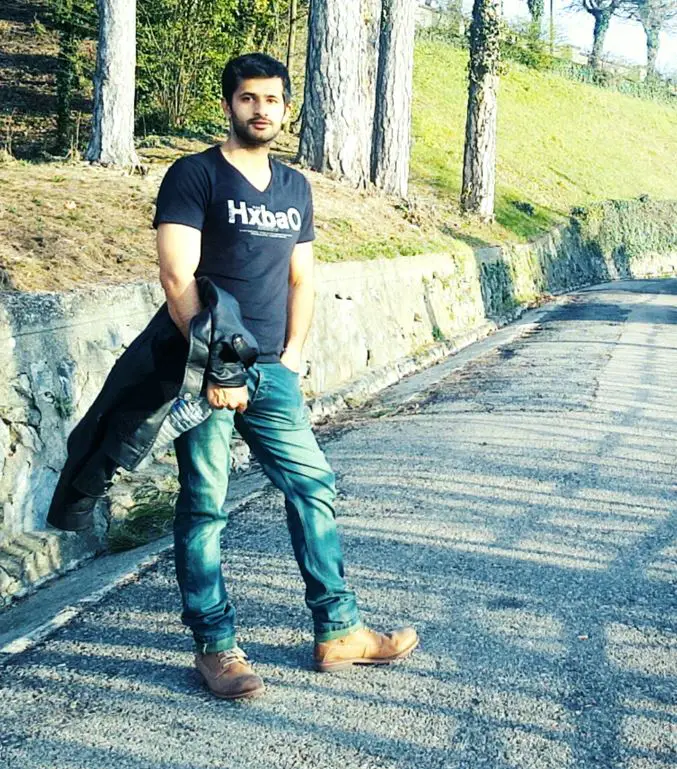
Hi, this is Masab, the owner and founder of the PC Wire. I’m a PC enthusiast who loves to talk about computers. I have been testing PC hardware for several years now, and I hope my knowledge would answer your queries thoroughly.


3 thoughts on “What is mcm client?”