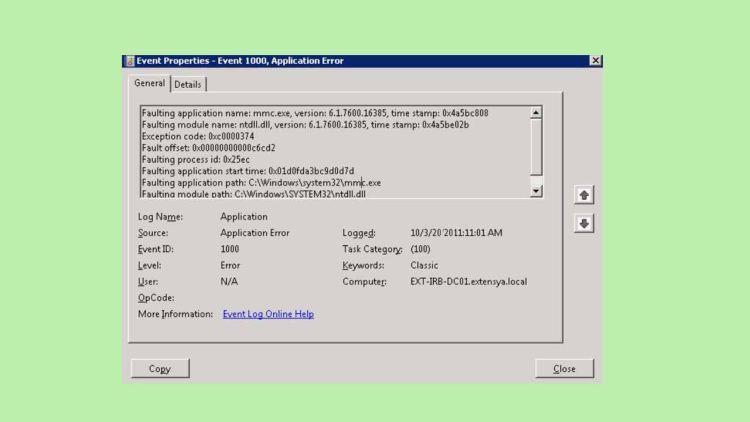A frequent error that can be seen in the Windows Event Viewer is known as Event ID 1000. This error typically indicates a system or application crash, but it can also be brought on by a variety of issues. This error can be hard to fix, but with a little troubleshooting and a basic understanding of Windows, you can usually get your system back up and running quickly.
We will examine the Event ID 1000 error in detail in this article, as well as its causes and solutions.
What is Event ID 1000 Error & How to Fix It
Windows Event Log ID 1000 is shown whenever a service or application crashes. Typically, this error is accompanied by a crash description message like
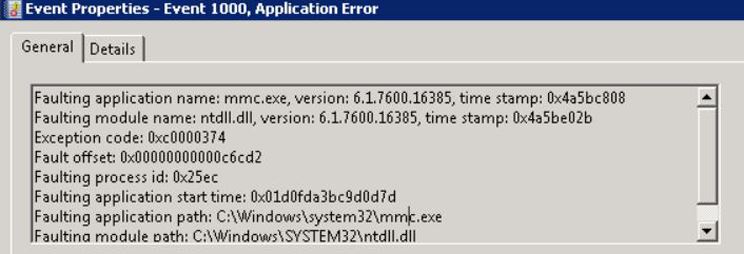
The average user may find this message to be confusing, but it contains useful information that can assist you in resolving the issue.
What Causes Event ID 1000 Error?
Software bugs, hardware issues, and driver issues are all potential causes of Event ID 1000 errors.
Faulty RAM:
It looks weird but your RAM could be the main culprit behind triggering this error. You can test your RAM with a memory diagnostic tool like MemTest86 if you think it might be defective.
If you are Windows 10 or Windows 11 user, then you can simply right-click on the “Start” button and then select “Run“. Once there, search for mdsched and then select the first option that shows you to restart your PC and carry out the memory test.
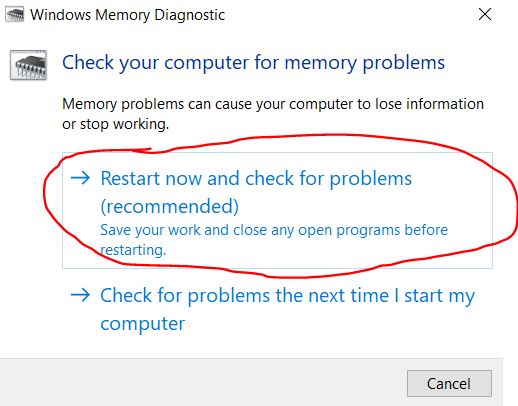
Running System File Scan:
Event ID 1000 errors are among the problems that can be brought on by corrupted system files. And one way to find this out is by System File Checker (SFC) tool in the Windows Command Prompt.
To access the Command Prompt, simply right-click on the Windows button at the bottom and select “Run“. Now write cmd in the box and press enter.
Once the Command Prompt is open, type sfc /scannow and press enter.
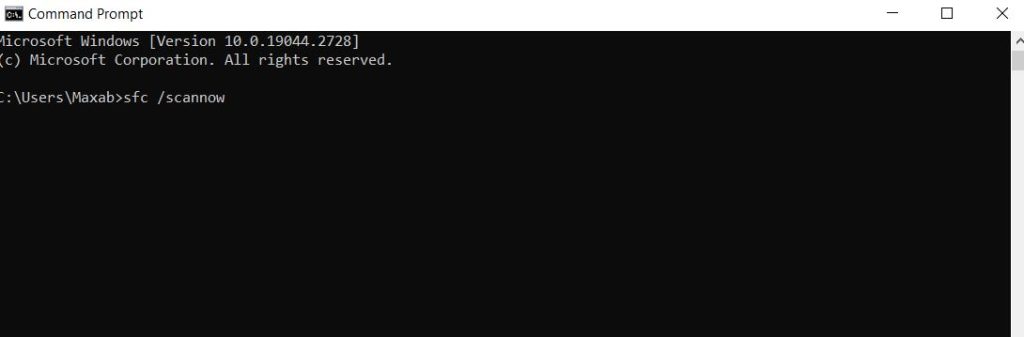
Corrupt Drivers or Program:
Sometimes old drivers can cause a conflict with newly installed drivers, and you may come across an Event 1000 Error on your screen. At this stage, it’s better to uninstall your drivers and reinstall them to see if it fixes the problem.
If you have recently installed a program, then chances are that the program isn’t installed successfully or it may miss out on some important files to run.
In this case, you should uninstall the program and reinstall it. To do this, I highly recommend using the Add/Remove Programs utility.
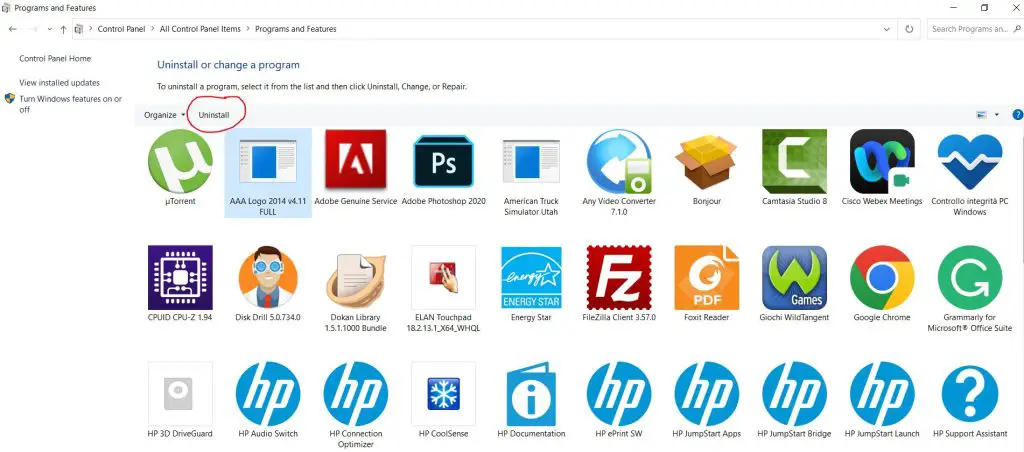
Viruses or Malware:
Malware or viruses can cause various issues, including Event ID 1000 errors. To fix malware or viruses, you can use an antivirus program such as Avast or Norton to disinfect your computer from viruses.
I don’t use a lot of third-party antimalware programs on my PC. I think that if you are using Windows 10 or Windows 11, there’s no need to install a third-party antimalware program. Microsoft’s own Windows Security utility is preinstalled on Windows 10 and Windows 11.
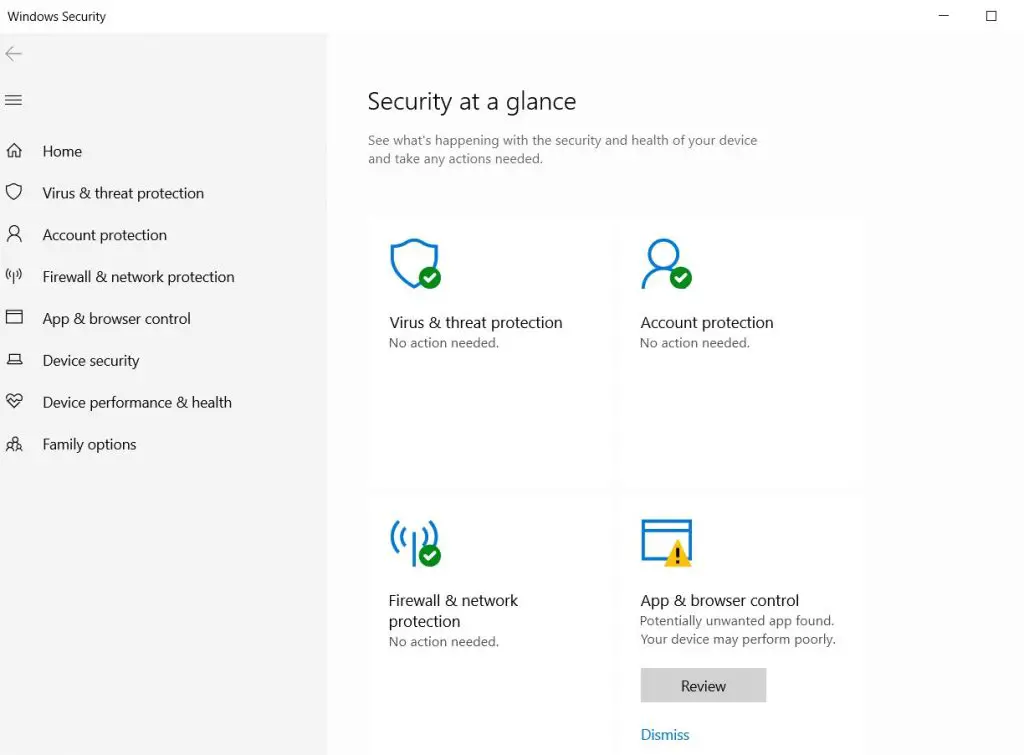
I have been relying on this utility for years now and I haven’t been infected by antimalware or viruses at all.
.Net Framework:
Most of the programs require you to have an updated version of .Net Framework. If you have an older version of .Net Framework or if your .Net Framework is corrupted, then you’ll be welcomed by the Event ID Application 1000 error while interacting with any program.
- As always, open the Run tool and type in appwiz.cpl, and press enter, this will open up the Programs & Features tab
- Now select Turn Windows features on or off at the right side of the panel
- Now find the .Net Framework folder and remove all the entries related to it
- Once done, restart your PC and then download the latest version of .Net Framework from the link shared above
Update Your Windows
This is the last step to try, updating your Windows overwrites most of the corrupted and missing files. Your Windows periodically updates itself, but if you have manually turned off the Windows Update feature, then here’s how you can enable this again.
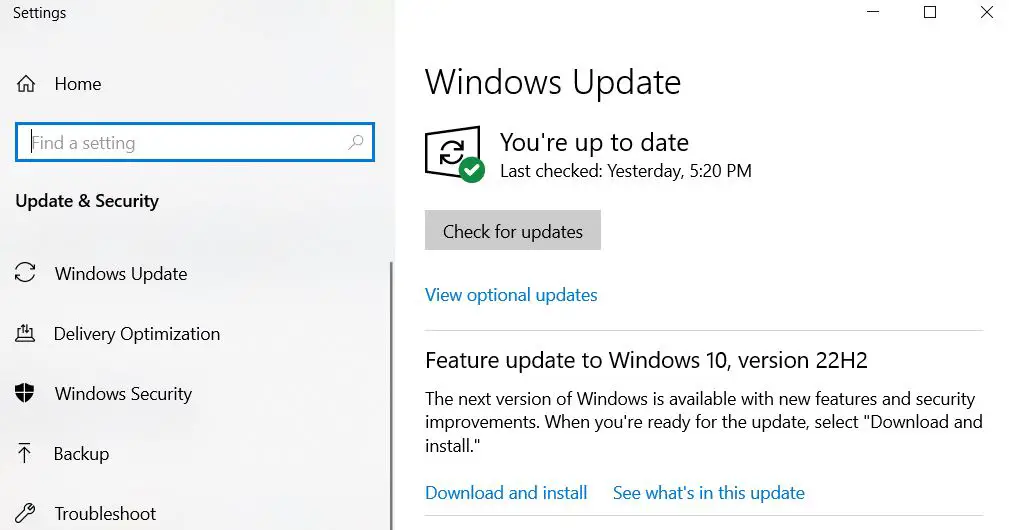
- If you are using Windows 10, then navigate to the left bottom of your screen, here you’ll find a search box next to the Windows icon. Type in here Update, and you’ll see a result showing “Check for updates”
- Within the check for update tab, you’ll find whether there’s any update available or not.
FAQs
Error code 1000 on Microsoft generally refers to an issue that occurs with Microsoft applications, often related to a crash or a problem during the startup or operation of the software.
The error code can appear in various Microsoft products, such as Microsoft Teams, Office apps, or during system events.
Event ID 1000 in the context of a PowerPoint crash typically refers to a specific error event logged in the Windows Event Viewer when PowerPoint encounters an issue and crashes. This event can provide useful details for diagnosing and resolving the issue.
What It Means:
Event ID 1000 is a generic error event indicating that an application (in this case, PowerPoint) has unexpectedly stopped or crashed.
The event will usually include the name of the application (e.g., PowerPoint.exe), the exception code or faulting module, and sometimes details about the specific cause (e.g., a corrupted file, problematic add-ins, or issues with the software itself).
The Final Lines
Fixing the Event ID 1000 error is simple, all you need to do is to go through each of the causes listed in this guide. Start by checking your RAM, and then do a deep scan of using sfc command in the Windows Command Prompt.
You should also check for antivirus or malware using an antivirus program. In a few cases, this could be a .Net Framework issue and you can update to the latest version to fix this.
READ ALSO: What is mcm client?
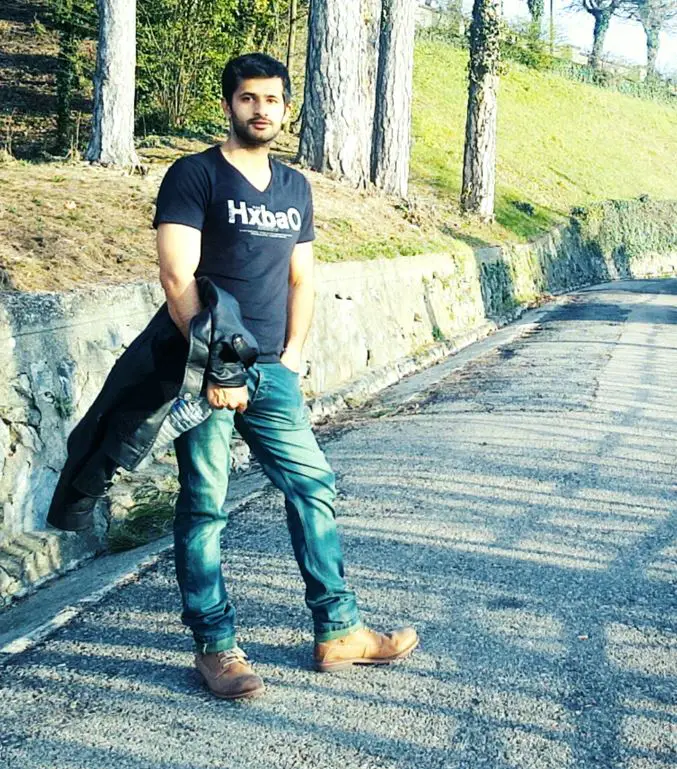
Hi, this is Masab, the owner and founder of the PC Wire. I’m a PC enthusiast who loves to talk about computers. I have been testing PC hardware for several years now, and I hope my knowledge would answer your queries thoroughly.