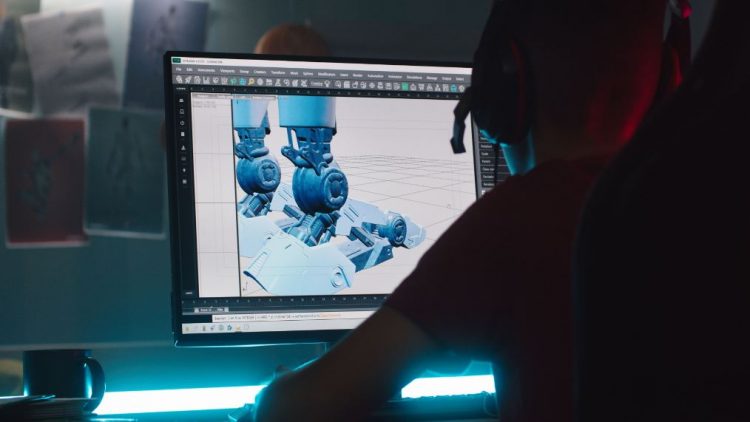Contents
If you are an animation student, then you’ll have to look for a computer that can crush any 3D animation workload that you’ll throw on it. Now you can pick between a prebuilt or custom-built animation PC.
When it comes to 3D animation, your processor or CPU plays a vital role in handling different tasks. Some of those tasks depend on the single-core performance whereas others are highly dependent on the multi-core performance of your CPU.
In a computer that is meant for animation work, we’ll need a processor that comes with a higher clock speed on each core. Most often in 3D animation workloads, the CPU has to deal with one task at a time, so having just multiple cores won’t give any added benefit to you.
Furthermore, the objects that are being animated in 3D animation software are usually rigged, deformed, or packed in hierarchical order. In this case, only a single core has to take care of all the layers or tasks one after the other.
Therefore, the CPU core that has to deal with all of these animation tasks needs to be faster. The same goes for 2D animation where you add effects like Motion Blue to make objects look smoother.
The multi-core performance comes into play when you are rendering images. Having extra CPU cores will help in shortening your rendering time.
Best Pre-Built Desktop Computers for Animation Students
Now that we know which hardware is most responsible for dealing with 2D and 3D animation workloads, let’s review some of the reliable prebuilt animation workstations. For students, we have done our best to keep things under budget.
SkyTech Archangel 3.0 – The Overall Best PC for Animation
CPU: Ryzen 5 3600 @ 3.6 GHz (Six Cores) | GPU: Nvidia RTX 3060 12GB | RAM: 16GB DDR4 | Storage: 1 TB SSD
Reason to Buy:
First of all, the processor on this machine comes with six cores, each having a higher clock speed of 3.6 GHz. Moreover, to lower the stress on the CPU, it has a decent 12GB Nvidia RTX 3060 graphics card. With these powerful specs, you can deal with multiple animation workloads at a single time.

Although the specs of SkyTech Archangel 3.0 make it a perfect gaming machine for beginners, it still handles any other task that you throw on it. Its gamer-kind-of specs make it a dream machine for 3D animation students who have just started their careers.
The SkyTech Archangel 3.0 comes with the Ryzen 5 3600 CPU, which is still one of the most highly-rated CPUs for single and multi-core tasking. As we’ve learned before in 3D animation, there’s a huge role of clock speed.
The Ryzen 5 3600 comes with a higher clock speed on each core. With 3.6 GHz per core, you can expect this computer to be faster enough in 3D rendering software like Cinema 4D, Autodesk Maya, Lightwave 3D, etc.
The Ryzen 5 3600 has six cores, which means it would be much faster in 3D rendering if you go with the CPU-Rendering option in the 3D animation application.
Moving on to the graphics section, we are welcomed by Nvidia’s RTX 3060 12GB graphics card. Unless you are truly depending on the power of a graphics card for creating your 3D animation projects, this much video memory won’t give you any added benefits.
The role of your graphics card comes into play only when you are dealing with features like Anti-Aliasing, SSAO, real-time shadow, etc.
If you are creating 3D animation projects in Maya Viewport 2.0 or Blender’s real-time engine, then having a strong GPU like the RTX 3060 12GB would give you a huge benefit.
Otherwise, you can go cut the cost of the graphics card and opt for a cheaper graphics card like the GTX 1650 or GTX 1660.
In a Nutshell
A powerful graphics card doesn’t matters a lot in 3D animation creation unless you are dealing with tasks that require GPU-rendering.
You can ask SkyTech to configure your PC with a lower-end graphics card, and they will do it for you. This would also cut the overall cost of this PC and it would be possible for you to buy it without putting a hole in your wallet.
However, the RTX 3060 and RTX 3060 Ti are the sweet spot these days for getting a decent performance in GPU-based animation rendering. If you mostly deal with GPU-based rendering, then this graphics card can be a good option to go with.
Moving on, we have 16GB of DDR4 RAM and 1TB of SSD storage on this computer. To be honest, these are enough for you as a student to learn 3D animation. Also, the amount of RAM doesn’t matter in animation until you have a very low amount installed on your PC.
16GB of RAM is the most recommended amount these days for 3D rendering tasks.
Overall, the SkyTech Archangel 3.0 is the best animation PC which delivers excellent performance in 3D animation workloads. It comes with a powerful CPU and graphics card to crush any heavy 3D animation task.
Also, it has a nice aesthetical look to it, with a tempered side glass panel and RGB lights booming inside it.
Dell XPS 8000 – Best Value 3D Animation Workstation for Students
CPU: Intel Core i7-9700 @ 3.0 GHz (Eight Cores) | GPU: Nvidia RTX 2060 6GB | RAM: 16GB DDR4 | Storage: 2 TB HDD
Reasons to Buy:
The Dell XPS holds one of the best single-core performance CPUs from Intel, the Core i7 9700. Moreover, there are a total of eight cores on this CPU for faster 3D rendering. Moreover, we have the RTX 2060 graphics card in this machine to deal with GPU-rendering tasks.

To be honest, we are not a big fan of Dell’s prebuilt workstation, but the Dell XPS 8000 has changed our thinking at this stage. A few years back, Dell’s pre-built workstations were confined to schools and office workers only.
Things have changed now, and with the arrival of the Dell XPS 8000, we can say that Dell has gotten back its lost legacy from HP. This computer from Dell has enough juice to deal with any complex load, whether it’s gaming, 3D rendering, video rendering, or even streaming.
The Dell XPS 8000 comes with Intel’s Core i7 9700 CPU clocked at 3.0 GHz. And if we compare it with the SkyTech Archangel’s AMD Ryzen 5 3600 CPU, it has a lower clock speed.
But Intel processors are good at single-core performance as shown here in the PassMark benchmarking software. So, at least the Core i7 9700 would deliver plenty of performance in animation workloads at this point.
Also, there are 2 extra cores on this CPU as compared to the Ryzen 5 3600, which means the final rendering would be much faster on this chip.
If you are learning to create animations in 3DS Max, Maya, Blender, and other applications, then this computer would be enough to pass you through these. The Dell XPS 8000 comes with the Nvidia RTX 2060 6GB graphics card to deal with GPU rendering.
Again, this much video memory is more than enough to deal with the heaviest GPU rendering task that any 3D animation application has to offer. However, if you are learning to create animation and also playing games, then RTX 2060 would be a great option to achieve both of these goals.
As compared to the RTX 3060 12GB we found on the SkyTech Archangel desktop, the RTX 2060 on Dell XPS 8000 looks like a decent combination both in terms of budget and performance.
With RTX 2060 and Core i7 9700, you’ll get the minimum bottleneck, and this won’t affect your performance if it’s 3D animation modeling or gaming.
In a nutshell, the Dell XPS 8000 delivers the same level of performance that SkyTech Archangel 3.0 gives with different 3D animation tools and programs. You’ll not notice the difference until you run the real benchmarks on your computer.
All in all, the Dell XPS 8000 is a solid-built animation workstation for students. There are transparent glass panels on this computer like we had on SkyTech Archangel 3.0. This surely cuts the extra costs and fits this mid-range animation machine into your budget range.
HP OMEN Obelisk – A High-End 3D Modelling & Rendering Desktop
CPU: Intel Core i7-9700F @ 3.0 GHz (Eight Cores) | GPU: Nvidia RTX 2070 8GB | RAM: 32GB DDR4 | Storage: 1 TB NVMe SSD
Reasons to Buy:
This machine has a powerful processor and graphics card to grind any complex 3D workload. Also, it comes with a faster NVMe storage device to quickly access your files. On top of all, there is plenty of RAM which makes this computer future-proof for any heavy workload.

Not every prebuilt workstation is capable of delivering outstanding performance in 3D animation applications like the HP Omen Obelisk. It is packed with the same type of CPU that we earlier had on the Dell XPS 8000. However, it holds a more powerful graphic card, the RTX 2070 8GB.
Now, you’ll find the HP Omen Obelisk with different specs on Amazon and eBay. Even some of its versions come with AMD Ryzen 9 CPUs and high-end graphics cards. But those premium specs are meant for 3D animation professionals, and not for students.
Being a student, going with a CPU like Core i7 9700F and an Nvidia RTX 2070 would give you plenty of performance with different 3D animation software.
Like many other workstations, a mid-range graphics card like the RTX 2070 won’t give you any benefit unless you are dealing with GPU-rendering applications. However, in areas where you need the power of GPU to create animation, this RTX 2070 GPU would make things much easier for you.
Moving on, we have a massive 32GB of RAM installed on this computer.
In a Nutshell
If you are rendering animations and high-resolution videos at the same time, then you can get the most out of this much physical memory. But for simply rendering 3D animations, a 32GB RAM is overkill.
So at the time of buying this PC, if the seller gives you the option to choose your RAM, just go for a 16GB stick and it would be enough for you.
Furthermore, to store our 3D animation projects, the HP Omen Obelisk comes with 1TB of NVMe storage capacity. For students, it would be a lot of memory until you run out of it. But if you need more memory, you can simply swap this one with a 2TB stick.
Finally, the HP Omen Obelisk is good for students who regularly deal with GPU-accelerated 3D software like the Lumion, Octane, Red Shift, and DS5 Render. A powerful graphics card like the RTX 2070 that comes with ray tracing would definitely give you an edge with these applications.
The thing is, to get this computer you’ll have to set aside your budget. As an animation student, going with HP Omen Obelisk means you’ll need to throw more cash on the table. But paying a premium price for this computer comes with an unparalleled performance as well.
Acer Aspire TC-390 – The Cheapest 3D Animation Computer for Students
CPU: AMD Ryzen 3 3200G 3.6 GHz (Four Cores) | GPU: Radeon Vega 8 | RAM: 8GB DDR4 | Storage: 1 TB HDD
Reasons to Buy:
It’s cheaper and has all the necessary ingredients to be an ideal desktop for students who have just started learning 3D animation and modeling.

The Acer Aspire TC-390 is the most budget-friendly workstation that you can get for learning 3D animation learning. If you just started learning 3D designing and animation skills, then this is a decent workstation to start with.
Powered by the Ryzen 3 3200G processor clocked at 3.6 GHz with four cores, this desktop is ideal for someone to learn and create basic animations.
There’s no dedicated graphics card on this desktop, as the Ryzen 3 3200G itself is an APU, which means it is integrated by a built-in graphics chip. This saves you a lot of money on buying an external graphics card which has had no or less use in creating 3D animation till now.
The Radeon Vega 8 built-in graphics chip would be enough to tackle graphical workloads at this stage. Being an animation learning student, all you need at this point is just a PC that can run different animation software, which this desktop truly does without any issue.
It comes with 8GB of DDR4 RAM, which perfectly synchronizes with the rest of the hardware. Most 3D animation applications need you to have at least 4GB of RAM in your computer, and the Acer Aspire has double that amount.
Lastly, it comes with 1TB of HDD space to store your animation projects and other files. At this point, it could have been better if Acer had installed an NVMe drive instead of a hard drive. But we think this has nothing to do with your 3D animation performance.
The good thing is, that there’s enough room inside this entry-level animation desktop for an upgrade. Once you learn the basics of 3D animation, you can simply upgrade the processor later on, add more RAM to it, or replace the current HDD with SSD or NVMe.
HP Z4 G4 Workstation – Powerful PC for 2D & 3D Animations
CPU: Intel Xeon W-2133 3.6 GHz (6-Core) | GPU: Nvidia Quadro M4000 8GB | RAM: 64GB DDR4 | Storage: 512GB NVMe M.2 SSD + 2TB HDD
Reasons to Buy:
The HP Z4 G4 is packed with a powerful Intel Xeon six-core CPU and Nvidia Quadro M4000 8GB graphics card to crush the toughest animation workload.
HP Z4 G4 packs an enormous amount of 64GB DDR4 RAM for exceptional multitasking while retouching your tasks. The good thing is that you can easily upgrade this PC later on with more powerful hardware if you want.

One thing that makes the HP Z4 G4 PC stay in the competition is the powerful Xeon server processor. The Intel Xeon W-2133 on this workstation comes with 6 cores, where each core is clocked at 3.6 GHz for exceptional performance.
Even with just six cores on it, the Xeon W-2133 gives a tough time to some of the flagships from the AMD Threadripper Series when it comes to professional content creation.
So dealing with a lot of heavy video editing or 3D animation designing won’t be an issue for this year’s old Intel Xeon CPU. I mean it still packs a lot of juice to chew the toughest of 3D tasks that you throw on it.
Moving on, we have the powerful Nvidia Quadro M4000 8GB graphics card installed on this server. Now, compared with the traditional Nvidia graphics cards, the Quadro Series offers more value when it comes to content creation.
Quadro Series cards are natively optimized for high-end productivity applications. The Nvidia Quadro M4000 on HP Z4 G4 offers higher bandwidth, which surely plays a lot of role when it comes to professional 2D or 3D animation workloads.
To keep up with the high pace of Intel Xeon CPU and Nvidia Quadro graphics card, HP has installed a whopping 64GB DDR4 RAM on this 3D server computer.
With these powerful components inside, the HP Z4 G4 allows you to create stunning 3D animations without any hassle. And top of all, there’s a massive internal storage space on this desktop to save your 3D animation projects.
You get a 512GB NVMe M.2 SSD and 2TB of HDD to save tons of data. I believe this is a lot of space even if you are learning animation designing or if you are a professional.
And in case you run out of space, you can simply install a higher capacity SSD or HDD to expand your space.
The last thing that really shocked me when I came across the HP Z4 G4 was its price. Even with top-tier components packed inside, this 3D animation PC still comes under the $500 price tag.
I think the price tag on the HP Z4 G4 justifies the power it yields to tackle any 3D or 2D task coming its way. If you don’t want to spend a lot of money on a content creation PC and you need more power, the HP Z4 G4 is the right deal to go with.
Building Your Own Workstations for 3D Animation
If you know how to build a PC from scratch, then here are some of the custom-made desktop computers you can consider for animation designing. Keep in mind that we have opted for budget-oriented builds that are easy to grab for students.
Entry-Level AMD-Build Priced Roughly Under $800
| Components | |
| CPU | AMD Ryzen 3 3300X 3.8GHz (Quad-Core) |
| Motherboard | GIGABYTE B450 AORUS PRO Wi-Fi |
| CPU Cooler | AMD Wraith Cooler (Included in the CPU box by AMD) |
| GPU | Nvidia GTX 1660 Super or Nvidia GTX 1050 Ti |
| RAM | TEAMGROUP 8GB DDR4 |
| Storage | TEAMGROUP AX2 1TB SSD |
| Power Supply | EVGA 450W Bronze 80+ |
| PC Case | Corsair 4000D Airflow Tempered Glass |
Well, this AMD desktop PC would be enough to handle any complex animation workload without slowing down. We haven’t found any compatibility issues with these specs, at least not in famous applications like Blender, Maya 3DS, and Octane.
If you can throw a few more dollars on the table, then we’ll recommend you upgrade the current CPU with a Ryzen 5 3600 or 3600X. Also, if you are more interested in GPU rendering, then upgrade the current graphics card with any RTX-based graphics card.
It’s a low-budget build for dealing with individual characters or low-complexity 3D animation projects.
Mid-Range Intel Build Priced Under $1400
| Components | |
| CPU | Intel Core i9 9900K clocked at 3.6 GHz (8-Cores) |
| Motherboard | Gigabyte Intel H310 LGA 1151 |
| CPU Cooler | Cooler Master Hyper 212 Black Edition |
| GPU | Nvidia RTX 2060 6GB GDDR6 |
| RAM | Corsair Vengeance LPX 16GB (2x8GB) |
| Storage | SanDisk SSD PLUS 1TB Internal SSD |
| Power Supply | EVGA 600 BR, 80+ Bronze 600W |
| PC Case | Lian Li LI PC-O11 Dynamic EVO Black ATX |
This is a mid-range computer for animation that is powered by Intel’s fastest Core i9 9900K processor. Now, the CPU delivers the best single and multi-core performance in any type of 3D workload that you’ll throw on it.
We have opted for Cooler Master Hyper 212 CPU Cooler to cool down this beast. Also, the RTX 2060 would be enough to handle the toughest GPU-rendering workloads at this point.
Finally, we have chosen the Lian Li Ll EVO Black ATX PC case to add more aesthetics and beauty to the build. It’s a spacious PC case that can easily accommodate beefy components without creating suffocation inside the case.
Top-Tier Animation Build Roughly Priced Under $2500
| Components | |
| CPU | Intel Core i7-12700K clocked at 3.8 GHz (12-Cores) |
| Motherboard | MSI PRO Z690-A DDR4 ProSeries |
| CPU Cooler | ASUS ROG Strix LC II 240 ARGB Liquid CPU Cooler |
| GPU | MSI Gaming GeForce RTX 3070 8GB |
| RAM | G.Skill Trident Z RGB Series 32GB |
| Storage | Western Digital 2TB WD Green |
| Power Supply | EVGA X1 Super Nova 650 G5, 80 Plus Gold |
| PC Case | NZXT H510i |
Now if you really care about true performance, then go with our high-range custom build at this point. Not only this computer would crush any complex 3D animation task, but It’ll also tackle any other CPU or GPU-intensive task without any hassle.
We’ve opted for the latest Intel Core i7 12700K processor which runs at 3.8 GHz and has a total of 12 cores. With a higher number of CPU cores, comes more heat. So we have included the ASUS ROG Strix LC II 240 ARGB Liquid CPU Cooler to cool down things.
Also, this time, it’s the RTX 3070 8GB that would cater to any GPU-rendering needs for you. We’ve opted for the EVGA X1 Super Nova 650W PSU so that it meets the power demand of the RTX 3070 graphics card and the rest of the system.
Well, for the animation students who really don’t care about the budget, this computer would be enough to make your Viewport responsive and fast. You won’t feel like upgrading any hardware unless there comes a 3D rendering application that needs something better.
This PC comes with 32GB of RAM, so if you deal with multiple tasks at a single time (which consume a lot of physical memory), then having 32GB would be enough to keep things going without slowing down your PC.
How to Choose the Best Desktop Computer for 3D Animation?
It’s important to know what factors make a computer good at handling 3D animation workloads. To shine out, you always need to meet the minimum specs of the 3D animation programs you install on your computer.
CPU
When it comes to tackling complex tasks, the most important hardware to consider is your CPU or Processor. Modern CPUs come with extra cores and threads to deal with multiple tasks at the same time.
While designing your projects in 3D animation applications, you will come across multiple layers. To get things done quickly, you will need a CPU that comes with a higher clock speed and an extra number of cores.

Usually, I prefer going with a CPU that has at least four cores packed into it. To render larger scenes at a faster rate, you will need a high-end CPU. Especially, when it comes to blending 3D scenes in Maya or Blender, you should have a CPU with at least 2GHz + clock speed and four cores.
Some of the best processors for 3D modeling are listed below:
- AMD Ryzen 5 3600
- Intel Core i7 9700K
- Intel Xeon processors
- AMD Threadripper processors
GPU
It’s impossible to get the right results in animation if you don’t have the best graphics card installed on your system. A powerful graphics card gives you a smooth Viewport and Software Experience.
When it comes to playing around with features like Anti-Aliasin or Anisotropic Filtering, your system will depend upon the power of your graphics card.
Some 3D animation programs like Maya, Autodesk, 3DS MAX, and Cinema 4D also allow you to take full advantage of your GPU to get quicker results in complex 3D animation projects.

What type of GPU you should select depends upon the type of animation work you demand from your system. Mainly, there are two brands out there in the market, AMD and Nvidia.
You should consider a GPU that comes with at least 2GB of VRAM (Video Memory). This is what I mostly recommend to students who are learning 3D modeling as they really don’t need a high memory GPU at this time.
But as you gain some sort of experience in 3D animation designing and you move up the ladder, you will come across large 3D modeling projects. This is the time when you must have a GPU with at least 8GB of video memory.
One thing that is trending these days in 3D games and projects is the ray-tracing. This is the feature that is natively supported by a graphics card and there’s no way you can achieve this by installing software.
At the moment, Nvidia graphics cards offer the best possible ray-tracing experience. GPUs like the Nvidia RTX 3090, RTX 4080, and RTX 4090 are packed with dedicated ray-tracing cores.
So, if you want to integrate the ray-tracing experience into your 3D animation projects, you should consider Nvidia’s RTX-Series cards.
Having a high-end GPU puts you at the front when it comes to quality 3D designing. This is the reason why you see gaming laptops so good at animation designing as they have a powerful GPU inside them.
RAM
Keeping in mind the demand of current trends in the 3D animation industry, I would suggest you have at least 16GB of RAM on your computer.
The amount of RAM on your system decides how much data is processed at a given time. Therefore, your RAM has a lot to do when it comes to slowing down or boosting your PC’s performance.
Having an ample amount of RAM allows you to deal with large 3D animation projects without slowing down your PC.

Along with higher memory capacity, you should also focus on the clock speed of the RAM module. These days I highly recommend going with RAM sticks that come with a clock speed of 3000MHz or higher.
So for basic 3D tasks, 8GB of RAM would be enough. However, for complex 3D or 3D tasks, I’ll put more stress on having at least 16GB or 32GB of RAM on your system.
Storage
Now for students who have just started to learn the basics of 3D designing, having 250GB of storage space is enough. It’s because, at the initial level, you really don’t deal with large 3D files that need a lot of space.
The good thing about storage devices is that you can simply swap them later on for a higher-capacity storage drive.
However, the type of storage device that you choose will have some sort of effect on the overall performance of your PC. For example, traditional hard drives are slower than the modern SSD drives that we now have.

So, I recommend going with an M.2 PCI-E NVMe SSD that has at least 256GB of storage space on it. This much space is enough to install modern 3D designing software like Autodesk, Zbrush, Maya, Cinema 4D, etc. at the same time.
Additional Factors
- Cooling: A computer that comes with high-end components can dissipate a lot of heat. So, make sure you choose a desktop that comes with proper cooling features to remove that extra heat from your case. You can also install extra exhaust fans on your case if there are any extra mounts present on it.
- Upgradability: You won’t stay a student for the rest of your life. So, once you gain some sort of experience in 3D modeling and designing, you will need to upgrade your computer with better parts to tackle bigger 3D tasks. So make sure the desktop you choose can easily be upgraded in the future when needed.
Conclusion
Finally, these were some of the best computers for animation students. Now the question is, whether you should go for a prebuilt PC or a custom-made PC when it comes to retouching your projects in any 3D animation software.
Well, it depends on your needs and budget. Our advice would be to go with a custom-made workstation as they save you a lot of money and give you much control over the hardware that you need for creating a high-quality animation project.
But, custom-made PCs need you to have some sort of knowledge about the compatibility of different PC peripherals. It also takes a lot of time to research the components and then assemble them to build a perfect workstation for animation design.
Prebuilt PCs on the other hand are already assembled with the most compatible parts, and all you need is to take them out of the box and use them right away.
If you are looking after prebuilt PCs to create animations, then we recommend you go with SkyTech Archangel 3.0 or HP Omen Obelisk. Both of these offer the same level of performance in 3D animation workloads.
And if you are just looking for an animation computer just to learn how animation works, then go with the Acer Aspire TC-390. It offers excellent value at a very cheap price.
FAQs
Are Macs good for animation workload?
Yes, Mac just like other desktop PCs is good for learning and rendering animations. A Mac PC meets all the minimum requirements that you need to run any 3D animation software.
Can you do animation work on a laptop?
Yes, it’s possible to deal with the animation workload on a laptop. But keep in mind that laptops unlike desktop PCs are not powerful enough to deal with complex animation workloads. Also, there is limited room for an upgrade in a laptop as compared to a desktop.
So it might happen that you end up running a 3D animation software that needs a better CPU or GPU, and in a laptop, there’s very little to no room for upgrading these components.
Does 3D rendering use CPU or GPU?
Both the CPU and GPU are properly utilized when it comes to creating stunning and high-quality visuals in any 3D modeling software. But GPU plays a little bit more role when it comes to rendering textures, effects, etc.
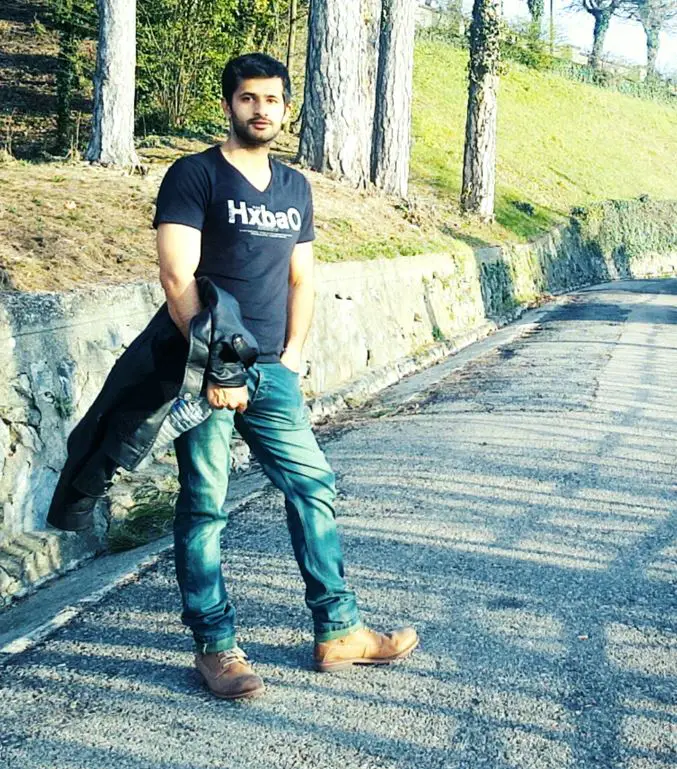
Hi, this is Masab, the owner and founder of the PC Wire. I’m a PC enthusiast who loves to talk about computers. I have been testing PC hardware for several years now, and I hope my knowledge would answer your queries thoroughly.