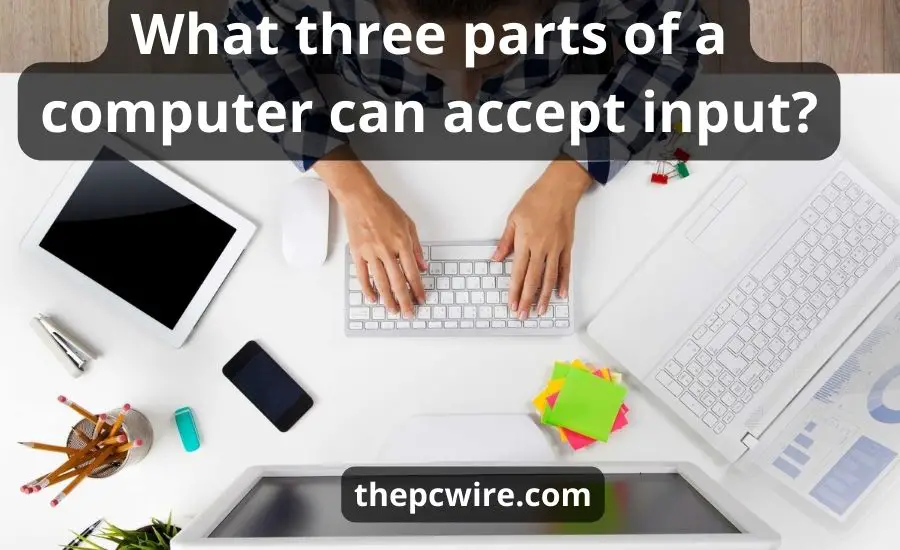Contents
What three parts of a computer can accept input? Within the realm of computing, three primary components serve as pivotal gateways for accepting input and fostering interaction between users and machines.

3 essential input device components
So, what 3 parts of the computer receive input? Three common input devices include a keyboard, mouse, and touchscreen. All these components of the computer receive input (unlike output devices that produce output), facilitating user-machine interaction and data entry within a computer system.
Keyboard
The keyboard is the primary manual input device for computers, allowing users to input text, commands, and various functions by pressing keys.
The functionality of these parts of the computer involves translating physical keystrokes into digital signals that the computer processes and interprets.
Key features
Layout diversity: keyboards come in various layouts, such as QWERTY, AZERTY, and Dvorak, adapted for different languages and functionalities.
Specialized keys: in addition to alphanumeric keys, keyboards often include specialized keys like function keys (F1, F2, etc.), modifier keys (Shift, Ctrl, Alt), and multimedia keys for quick access to volume, playback controls, etc.
Connectivity options: keyboards can connect via USB, wireless (Bluetooth), or even specialized connectors depending on the input device and its compatibility requirements.

Mouse or pointing devices
Input devices, like mice and trackpads connected to a computer, receive input and revolutionize user interaction by translating physical movements into on-screen navigation and selection within a computer system.
A pointing input device, such as a computer mouse, trackpad, or trackball, serves as a tool to navigate graphical user interfaces (GUIs) and interact with on-screen elements.
The primary functionality of these parts of the computer involves translating physical movements into cursor movements on the screen, enabling users to select, click, drag, and manipulate computer programs.
Types of point devices
Mouse: a traditional mouse typically features buttons (left, right, and sometimes a clickable scroll wheel) and a sensor to detect movement. Variations include ergonomic designs, gaming mice with customizable buttons, and specialized mice for different computer programs.
Trackpad: commonly found on laptops, trackpads use touch-sensitive surfaces to detect finger movements, allowing users to navigate and interact with the interface without an external device.
Trackball: unlike a mouse that moves on a surface, a trackball remains stationary while users manipulate a ball with their fingers or thumbs to control the cursor on the screen.
Stylus/pen input: used primarily in graphic design or touchscreens, a stylus or pen allows users to draw, write, or interact with precision on compatible devices.

Technological advancements
Wireless connectivity: many modern point devices use wireless technologies like Bluetooth or RF (Radio Frequency) to connect with computer systems, enhancing convenience and reducing cable clutter.
Enhanced precision: advancements in sensors and optics have improved the accuracy and responsiveness of point devices, offering higher precision for tasks such as gaming or design work.
Gesture control: some point devices support gesture-based controls, enabling users to execute specific commands or actions through hand gestures or motions, enhancing interaction capabilities.
Touchscreens
Touchscreens redefine interaction by providing an intuitive interface where users directly engage with digital content through touch.
Definition and functionality
This input device is an interactive display that allows users to directly interact with digital content by touching the screen’s surface.
The functionality of this input device involves detecting and responding to touch gestures.
Capacitive vs. resistive: capacitive touchscreens, prevalent in smartphones and tablets, respond to the electrical charge of a finger. In contrast, resistive touchscreens, found in some older devices, function by physical pressure on two flexible layers to create a touchpoint.
Multi-touch support: advanced touchscreens support multi-touch gestures, allowing users to perform multiple actions simultaneously, such as pinch-to-zoom or rotate.

Applications and integration
Mobile devices: touchscreens gained popularity through smartphones and tablets, where they serve as the primary input method for various applications, including browsing, gaming, and communication.
Public interfaces: touchscreens are integrated into public kiosks, ATMs, information booths, and self-service machines, providing intuitive interfaces for users to access information or perform tasks.
Industrial and commercial use: touchscreens find applications in industries like healthcare, retail, and education, facilitating interactive displays for diverse purposes such as medical diagnostics, point-of-sale systems, and interactive learning.
Advantages and limitations
Advantages:
- Intuitiveness: touchscreens offer a user-friendly and intuitive interface, reducing the learning curve for interacting with digital devices.
- Efficiency: direct interaction enhances speed and ease of use, especially in applications like drawing or manipulating objects.
- Space-saving: they eliminate the need for separate input devices, reducing clutter in devices like tablets or certain kiosks.
Limitations:
- Accuracy: precise actions can be challenging on smaller screens, leading to potential inaccuracies, especially in intricate tasks.
- Durability: touchscreens may be susceptible to scratches, smudges, or damage compared to traditional displays.
The significance of input devices in computing
These three parts of the computer receive input, and their significance in computing lies in its pivotal role as the conduit for communication between users and machines.
Role in information processing
Input-output relationships: input processing serves as the bridge between users and computers, facilitating the transfer of information in both directions.
It involves receiving input from users through various input devices (parts of the computer like keyboard, mouse, touchscreens, etc.) and providing output in the form of processed data, actions, or feedback, enabling effective communication between computer users and machines.
Data entry and processing
Data processing: once they receive input, the computers process this data within the central processing unit according to predefined instructions or algorithms. This involves organizing, manipulating, and performing calculations or operations on the input data to generate meaningful output.

Impact on system performance
Efficiency: the effectiveness and efficiency of input processing significantly impact overall system performance.
Efficient handling of data ensures smoother execution of tasks, reducing processing time and enhancing user experience.
Resource use: optimal input processing uses system resources effectively, including the central processing unit, or CPU, responsible for various tasks (such as executing instructions), long-term storage within the computer hard disk, RAM (random access memory that stores data that is being used by CPU), and other hardware components.
Error handling: proper input processing includes error detection and handling mechanisms, minimizing the impact of incorrect or faulty input on system stability and functionality.

User interface design and human-computer interaction
The realm of user interface design and human-computer interaction serves as the cornerstone for creating intuitive, accessible, and ergonomic interfaces, fostering seamless interactions between users and technology.
User-centric design principles
User-centric design principles focus on creating interfaces that prioritize the user’s needs and preferences:
- Intuitive input methods: designing interfaces that incorporate familiar input methods, making it easy for users to interact with the system without extensive learning.
- Clear feedback mechanisms: providing immediate and understandable feedback upon user input, ensuring users are informed about the system’s response to their actions.
- Consistent interaction patterns: maintaining consistent design elements and interaction patterns throughout the interface to minimize confusion and enhance usability.
Accessibility, inclusivity, and ergonomics
Enhancing accessibility and inclusivity in user interfaces involves:
- Other input devices: supporting other input devices beyond standard keyboards and mice, catering to computer users with disabilities. This includes compatibility with voice commands, switch controls, eye-tracking systems, etc.
- Customizable interfaces: allowing users to adjust input settings, such as input speed, sensitivity, or alternative key configurations, to accommodate diverse user needs.
Considering ergonomics and user experience improves input processes:
- Optimized input devices: designing new input devices with ergonomic considerations to reduce physical strain during prolonged use.
- Contextual input: implementing input methods that adapt to various contexts, optimizing input options based on the task or user behavior.

Conclusion
The evolution and integration of diverse input and output devices within a computer system underscore the pivotal role of user-centric design, accessibility, and seamless interaction, continually shaping the dynamic landscape of human-computer interaction.
FAQ
The three primary parts of a computer that receive input as you enter data are the keyboard, mouse, or pointing devices, and touchscreens or touch-sensitive displays.
The three main output devices that produce output into the external world include the computer monitor screen or another visual output device, speakers or audio output device, and printers or other external output devices.
The three primary categories of input devices are:
1. Manual input devices: examples include a keyboard, mouse, trackpad, and joystick.
2. Voice input devices: such as microphones or speech recognition software.
3. Sensor-based input devices: including touchscreen, video camera, scanner, and accelerometer.
The most common input devices, such as keyboards, mice, touchscreens, and microphones, are used to enter data into a computer system.
Input devices are hardware components that allow users to enter data, commands, or signals into a computer system for processing, such as keyboards, mice, touchscreens, scanners, and microphones.
The output device is an integral hardware component of a computer system responsible for presenting processed data to users. Output devices include the computer monitor screen, printers, speakers, and projectors.
Input and output refer to the data or signals that are entered into a computer or system for processing vs. the processed data or signals that are produced by a computer or system after performing operations on the input. And output represents the results, information, or feedback that the system provides to the user or another system.
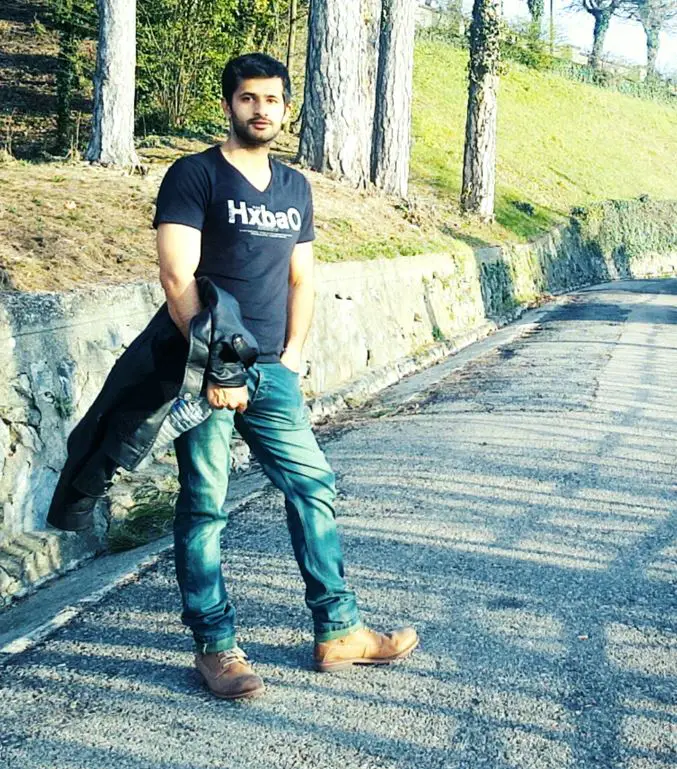
Hi, this is Masab, the owner and founder of the PC Wire. I’m a PC enthusiast who loves to talk about computers. I have been testing PC hardware for several years now, and I hope my knowledge would answer your queries thoroughly.