A trackball mouse specially designed for small hands allows you to control the cursor with your fingers or thumb. Using a regular mouse can create a lot of issues like carpal tunnel, finger pain, or wrist tendonitis for a person who has small hands. Therefore, it’s always better to use a trackball mouse if you do not feel comfortable using a traditional or regular-size mouse.
Reasons Why You Should Choose Trackball Mouse for Small Hands!
- Reduced Strain: You can simply control a trackball mouse with your finger or thumb. This helps in reducing the discomfort or pain which is otherwise more common to see in a traditional mouse.
- Limited Hand Movement: Trackball mice are stationary devices, which means you really don’t have to move them over your computer table for navigating your cursor. So there’s a limited hand movement involved as you would be navigating only through your fingers or thumb.
- Precision & Control: As compared to traditional mice, trackball mice offer a high level of precision and control over the cursor. This gives you more advantages when dealing with complex tasks like graphics designing, 3D animation designing, or high-end photo editing.
- Customizability: Most trackball mice that you see on the market are customizable. Some models allow you to even switch the buttons in a way you feel comfortable using them. Some mice also allow you to change the trackball angle for more natural control.
The Best Trackball Mice for Small Hands
Here are the most reliable options to consider:
Logitech MX ERGO – Overall Best Pick
Dimensions: 3.92″ x 5.21″ x 2.02″ | Connectivity: Wireless | Technology: Advanced optical
Reasons to Buy:
- Wireless connectivity
- Customizable trackball angle from 0–20° results in better control
- Accuracy and speed mode tracking
- USB-C chargeable, battery lasts for 4 months
- Shortcut buttons for quick navigation

The Logitech MX ERGO is so far one of the best trackball mice I’ve tested so far. It’s designed for right-handed users and is suitable for all types of hand sizes.
Placing your hand on this mouse gives you a natural hand-shaking position, reducing stress and fatigue on your wrists and fingers if you use it for a long time.
Logitech has also included a metal hinge with this mouse so in order to adjust the tilt angle between 0-degree or 20-degree. This gives you more control over the mouse in a position or angle at which you feel comfortable using it.
Logitech MX ERGO is a wireless mouse, so you can simply connect with the Logitech Unifying USB receiver and use it with 2 devices at the same time.
And when it comes to the overall build quality, the Logitech MX ERGO doesn’t let you down at all. The materials and finishing quality in this mouse are decent and I believe it will last for some years until you see any scratches or wear marks on it.

There are a total of 6 quick shortcut buttons on this mouse that are easily programmable with the help of Logi Options+ software. The Logi Options+ also allows you to adjust the sensitivity of this mouse for better accuracy and control.
Where Logi Options+ allows you to control so many features, it doesn’t give you control over the polling rate of this mouse. The polling rate is the speed at which your mouse communicates with your system.
So if you are buying this trackball mouse for playing fast-paced games, I won’t recommend you go with it. However, for routine productivity tasks, it’s the most reliable option you’ll find on the market.
Lastly, I was shocked with the fast USB-C charging and up to 4 months of battery timing that comes with the Logitech MX ERGO.
I know that there are mice that last more than this time period like Logitech M570. But for a mouse like MX ERGO that uses advanced optical tracking technology, having a rechargeable battery that lasts for months is truly a blessing.
If we put the Logitech MX ERGO right next to the Logitech MX 570, then the former one comes up with a lot of improvements and upgrades.
Features like a customized tilt hinge, multiple device connectivity, ergonomic design, programmable buttons, and USB-C charging puts this trackball mouse at the front of our guide.
One of my friends who has small hands used this trackball mouse while editing photos, and he was super comfortable using it without any strain on his fingers and wrist.
It’s a right-handed trackball mouse, which I believe makes it difficult to be used by left-handed people. Other than this, the Logitech MX ERGO doesn’t has anything that prevents you from not buying it.
Kensington Orbit Wireless Trackball with Scroll Ring – Best Mid-Range Pick
Dimensions: 5.46″ x 4.51″ x 1.85″ | Connectivity: Wireless | Technology: Optical Tracking
Reasons to Buy:
- Dual wireless connectivity
- 4 adjustable DPI settings
- Optical tracking technology
- Ambidextrous design, suitable for both right and left-handed users
- Affordable price tag

If you are strict on the budget and need a trackball mouse that lets you deal with the daily routine tasks like browsing, photo editing, word processing, etc, then Kensington Orbit is the right choice to go with.
It’s a classic-looking trackball mouse with a slight touch of some advanced features like adjustable DPI, programmable shortcut buttons, and scrolling speed control.
What I really liked about this mouse is the center-mounted trackball and ambidextrous design that allows you to use it right-handed or left-handed without any issues.
The most eye-catching feature of this trackball mouse is the ring-style scroll wheel, which I think would be a little bit trickier to use for the first time. But as you get used to it, the scroll ring would make it much easier for you to scroll through web pages or large files.
Kensington Orbit wireless trackball mouse comes with a detachable palm rest, which you can simply remove to make this trackball mouse more compact and easy to use if you have small hands.

In terms of connectivity, the Kensington Orbit makes use of wireless technology. It comes with its own USB receiver to connect you with dual systems at the same time just like the Logitech MX ERGO.
The Kensington Orbit trackball mouse uses the same tracking technology that I’ve found on the Logitech MX ERGO. The advanced optical tracking technology offers super precise cursor movement, resulting in less work done by your finger or thumb.
On top of that, Kensington Orbit comes with four adjustable DPI settings (400, 800, 1,200, or 1,600) to deal with different types of workloads.
Normally, lower DPI modes are good for content creation workload and higher DPI settings allow you to quickly navigate across the screen for gaming or casual browsing over the web.
Unlike the Logitech MX ERGO which is recharged by a USB C connector, the Kensington Orbit uses two AA batteries to power up. I believe that the battery on this mouse will last for months keeping in mind the limited features it comes with.
Likewise, this trackball mouse doesn’t have too many programmable buttons like the Logitech MX ERGO. But I don’t think that it puts any negative impact on the performance of this mouse.
All in all, the Kensington Orbit is a budget-friendly trackball mouse for someone with medium or small size hands looking to retouch daily routine tasks on his computer.
I don’t recommend this mouse for high-end gaming or high-resolution display screen due to its fixed polling rate. However, for other office or content creation-based tasks, it’s the right bargain at this time.
ELECOM HUGE Trackball Mouse – Budget Pick for Users With Small Hands
Dimensions: 2.25″ x 4.52″ x 7.16″ | Connectivity: Wireless | Technology: Optical Sensor
Reasons to Buy:
- Wireless
- 8 programmable shortcut buttons
- Precision optical sensor
- Giant ball for easy navigation
- Good for gaming

The ELECOM HUGE trackball gives you the most bang for your buck whether it’s about gaming or scrolling through your daily routine tasks. Indeed, it’s one of the best finger-operated trackball mice for right-handed users with 10 programmable inputs.
The Japanese trackball manufacturer Elecom has integrated a lot of advanced features into this mouse to make it worthy of any kind of task.
At first, it looks like a bulky mouse with an attached wrist pad for extra comfort. But as you remove the wrist pad, you’ll find it more compact and easy to fit in your small hands.
But as you know everyone’s hands are different in size and dexterity, but I believe that you won’t have any issue moving the giant 52mm trackball with your finger or thumb even with the wrist pad installed.
When it comes to the build quality, I’ve found the Elecom Huge to be better built and designed for users with medium or small hands. The most eye-catching part is the red 52mm ball, which rides on three ruby red nubs.

Now compared to other trackball brands, the nubs in the Elecom Huge are placed a bit higher to prevent debris from sticking to it.
The Kensington Orbit that I’ve reviewed previously has the nubs near to the ball housing which results in more debris sticking to the ball.
With Elecom placing the trackball higher, it takes longer for debris to stick to the ball and slow the movement.
I would appreciate the ergonomic design of this Japanese trackball mouse which provides a natural grip and reduces fatigue even if you use it for longer hours.
On top of all, the precision control technology sensor offers excellent control over the cursor without using a lot of hand force.
You can connect the Elecom Huge trackball to dual systems with the help of wireless technology. You can easily connect this mouse to Windows and MacOS systems without installing any third-party drivers.
Elecom Huge comes with adjustable DPI settings with 1500 DPI being the highest you can go with. This makes this trackball mouse a great deal for gaming, however, you cannot expect to be as good in fast-paced FPS games as the other high-end models.
There are a few drawbacks that are associated with this trackball mouse to consider. The overall build quality is not as good as the other mice on our list. I think Elecom has used cheap materials in order to cut down the price of this mouse.
Where this mouse connects with wireless technology, it lacks Bluetooth connectivity. Also, the scroll wheel on this mouse doesn’t offer tactile feedback like found on high-quality mice.
But where it lacks on few features, it promises a lot in relation to its reasonable price tag. It comes with a giant trackball and big buttons, making it the right fit for small and large hands.
In conclusion, there’s a lot that Elecom Huger offers such as its ergonomic design, decent battery life, wireless connectivity, and precise trackball control. But I would say there’s a lot that needs improvement like the build quality, scroll wheel feedback, and Bluetooth connectivity option.
Adesso iMouse T40 Wireless Ergonomic Finger Trackball – Most Compact Pick
Dimensions: 6.0″ x 4.3″ x 2.0″ | Connectivity: Wireless | Technology: Optical Sensor
Reason to Buy:
- 1.5” large trackball with an optical sensor
- Adjustable scroll speed and DPI sensitivity
- Ergonomic design
- Wireless
- Ambidextrous design

The Adesso iMouse T40 steals the show with its innovative claw grip design and 1.5″ red trackball shining in the center. You can simply move the trackball with your fingertips in order to move the cursor where it needs to be.
Simply connect this mouse to your PC with the help of 2.4 GHz radio frequency technology that has a wireless range of up to 30 feet. This is the standard wireless range that you get with most high-end mice these days.
There’s also a dedicated on/off button that you can use to conserve the battery and you also get a low battery power indicator to charge your mouse before the power runs out.
It requires two AA batteries to power up and the battery lasts for several months before you need to replace them.
I really liked the ambidextrous ergonomic design of this mouse that contours to the natural shape of your hand and makes it perfect for right or left-handed users with small hands.
By default, the buttons on this mouse are set for right-handed people. However, with the help of software you can simply switch the buttons if you are left-handed.
There are a total of 7 programmable buttons on this trackball mouse that you can customize with the help of companion software. The software also allows you to control the DPI settings and scroll speed of this mouse for higher productivity.

There’s an adjustable DP switch right behind the scroll wheel that allows you to switch the DPI sensitivity between 400 to 4800 DPI. The higher DPI sensitivity makes this trackball mouse the right deal for gaming or if you are using it with a higher refresh rate screen.
On both sides of the mouse, there are dedicated back/forward buttons that allow you to navigate back and forth between web pages.
I had the privilege to buy this trackball mouse a few months back and I think it goes hand in hand with some of the top models like Logitech MX ERGO and Elecom Huge when it comes to quick navigation and precise cursor movement.
This mouse has the right width, so if your hands are small or not too wide, then it would be easier for you to use this mouse without any discomfort. But if you got big hands, the less-than-normal width might create difficulties for your palm to fully rest on top of it.
All in all, it’s a decent trackball mouse for people with small hands. It has the right size trackball, not too big nor too small, so it will fit all hand sizes. I have to struggle a little bit when moving the scroll wheel, but that’s not a big issue as the trackball does this job well.
Factors to Consider When Buying Trackball Mouse for Small Hands Size
Here are the factors that you need to take into consideration:
Size and Ergonomics
Always consider the size of the mouse with respect to your hand size. Go with a compact or ergonomic design trackball mouse that is easier to hold under your small palms.
Make sure your palm easily rests at the top of the mouse and your thumb or finger easily reaches the trackball and other useful buttons.
Placement of Trackball
For your own convenience, the position of trackball matters. It doesn’t matters whether the trackball is in the center or at one side. But the most important thing to notice is that your fingers or thumb should easily slide over the trackball without any discomfort.
Some advanced trackball mice have the trackball closer to your thumb, which is helps you in quick navigation without putting fatigue or stress on your hands.
Button Customization
Always prefer going with the trackball mice that comes with customizeable or programable buttons. This allows you to set different functions for each button through the companion software that comes with the mouse.
Assigning a function to each button results in quick navigation without moving your cursor across the screen.
Thumb vs. Finger Operation
Some trackball mice are designed such that they are operation with the thumb, wheres other are controlled with the help of your fingers.
Assuming that you have small hands, I recommend going with the finger-operated versions for quick navigation.
DPI Sensitivity
DPI or Dot Per Inch is the feature that allows you to control the speed of your cursor. It’s a good idea to choose a trackball mouse that comes with adjustable DPI feature.
Mostly you will need to low DPI settings when editing content or designing graphics. And if you are into gaming, then you will need to move up to higher DPI settings.
Reviews from users
A person who has tested or used a product, knows better about it. Make sure you outreach to users who have small hands to ask them about the trackball they use for their daily computing needs.
You can simply do this by posting your questions on Reddit community called Trackballs or other PC communities on the internet.
How to Measure Your Hand Size Before Buying A Trackball Mouse
Follow the simple steps below in order to accurately measure your hand size:
- Take a measuring tape and measure the length of your hand starting from the tip of your middle finger to the base of your palm.
- Now measure the width of your palm with the measuring tape. Also, make sure to measure the length of your fingers (index and middle finger) if possible.
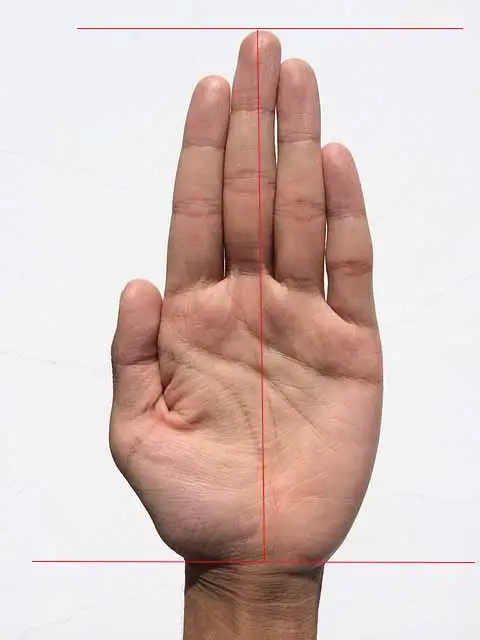
You can also use the chart below to know about the right mouse size with respect to your hand size:
| Hand Size (Inches) | Recommended Mouse Size |
|---|---|
| Below 6.5 (Small) | Compact or Mini |
| ——————– | ————————- |
| 6.5 – 7.5 (Medium) | Standard (Average-sized mice) |
| ————————- | ————————- |
| Above 7.5 (Large) | Ergonomic or Large (Bigger mice) |
Conclusion
Finally, here you go, these were some of the top-rated trackball mice for users with small hands. Now if I had to choose from one of these, then it would be the Logitech MX ERGO.
It’s one of the fastest trackball mouse that you can get under $100 right now. To faciliate your hands, the Logitech MX ERO offers you a tilting plate to angle your hands up to 20 degrees.
There are several other features that make Logitech MX ERO worth buying like its ergonomic design, customizeable buttons, rechargeable battery, advanced optical sensor technology, and multiple connectivity.
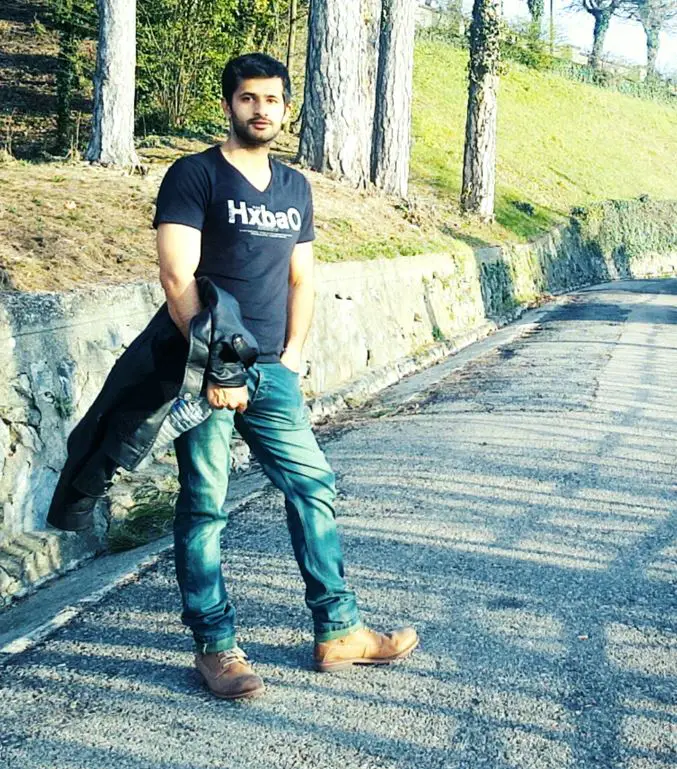
Hi, this is Masab, the owner and founder of the PC Wire. I’m a PC enthusiast who loves to talk about computers. I have been testing PC hardware for several years now, and I hope my knowledge would answer your queries thoroughly.

